How to Withdraw and make a Deposit Money on FxPro
FxPro, a leading online trading platform, offers a user-friendly interface for traders to engage in the dynamic world of financial markets. Understanding how to efficiently manage deposits and withdrawals is crucial for a seamless trading experience. In this guide, we'll walk you through the step-by-step process of making deposits and withdrawals on FxPro.

How to Withdraw Money from FxPro
Withdrawal rules
Withdrawals are available 24/7, giving you constant access to your funds. To withdraw, visit the Withdrawal section in your FxPro Wallet, where you can also check the status of your transaction under Transaction History.
However, keep in mind the following general rules for withdrawals:
-
The maximum withdrawal amount is 15,999.00 USD (this is applied for all the withdrawal methods).
-
Kindly be informed that to withdraw via the Bank Wire method, you should first refund all your recent Credit Card, PayPal, and Skrill deposits. The funding methods that need to be refunded will be clearly displayed to you in your FxPro Direct.
-
Please note that for the withdrawal to be successful, you should transfer your funds to your FxPro Wallet. For the method using Bank Cards and Cryptocurrencies, the withdrawal amount must be equal to the deposit amount, while the profit will be automatically transferred via Bank Transfer.
-
You must follow our withdrawal policy which instructs that clients must withdraw via the same method used to deposit unless that method has been fully refunded or refund limits have expired. In this case, you may use a bank wire method, or an e-wallet previously used to fund (as long as it can accept payments) to withdraw profits.
-
FxPro does not charge any fees/commission on deposits/withdrawals, however, you may be subject to fees from banks involved in the case of bank transfers. Please note that for e-wallets, there may be a fee for withdrawals, if you have not traded.
How to Withdraw Money [Web]
Bank Card
First, log in to your FxPro Dashboard. Then, select FxPro Wallet from the left sidebar and click the "Withdrawal" button to start.
Please note that we accept Credit/Debit cards including Visa, Visa Electron, Visa Delta, MasterCard, Maestro International, and Maestro UK.
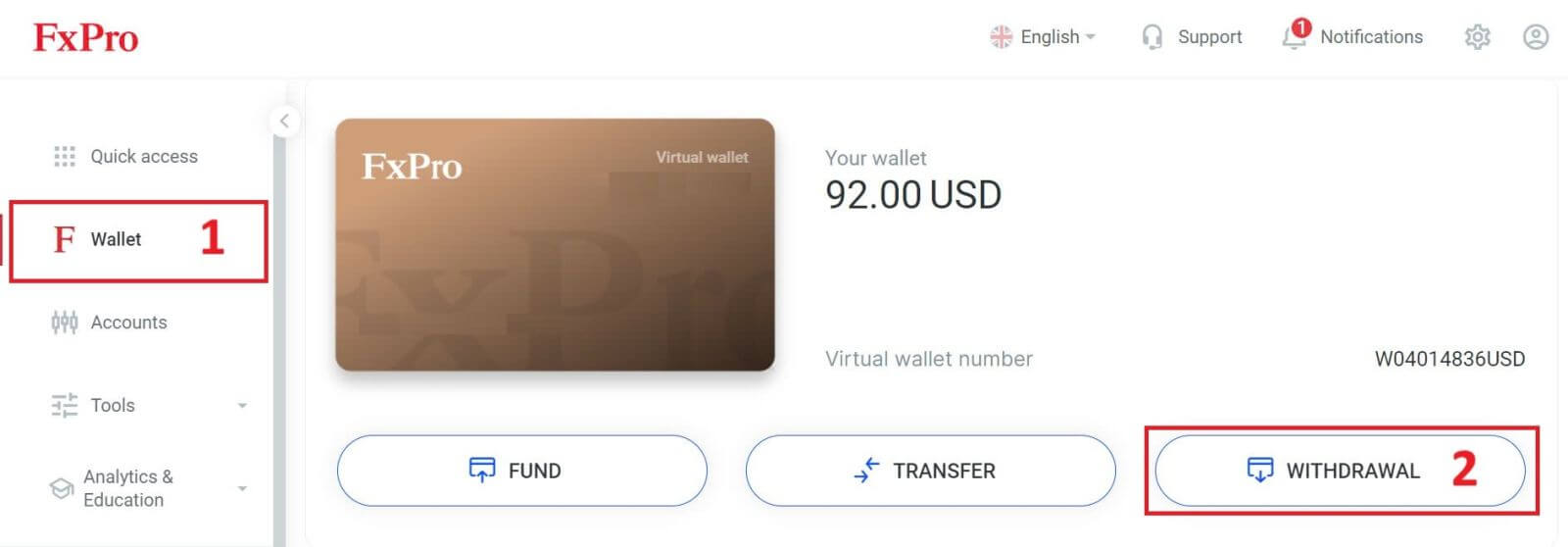
Next, enter the amount you wish to withdraw in the corresponding field. Then, select the "Withdraw" option as "Credit/Debit Card" and click the "Withdraw" button to continue.
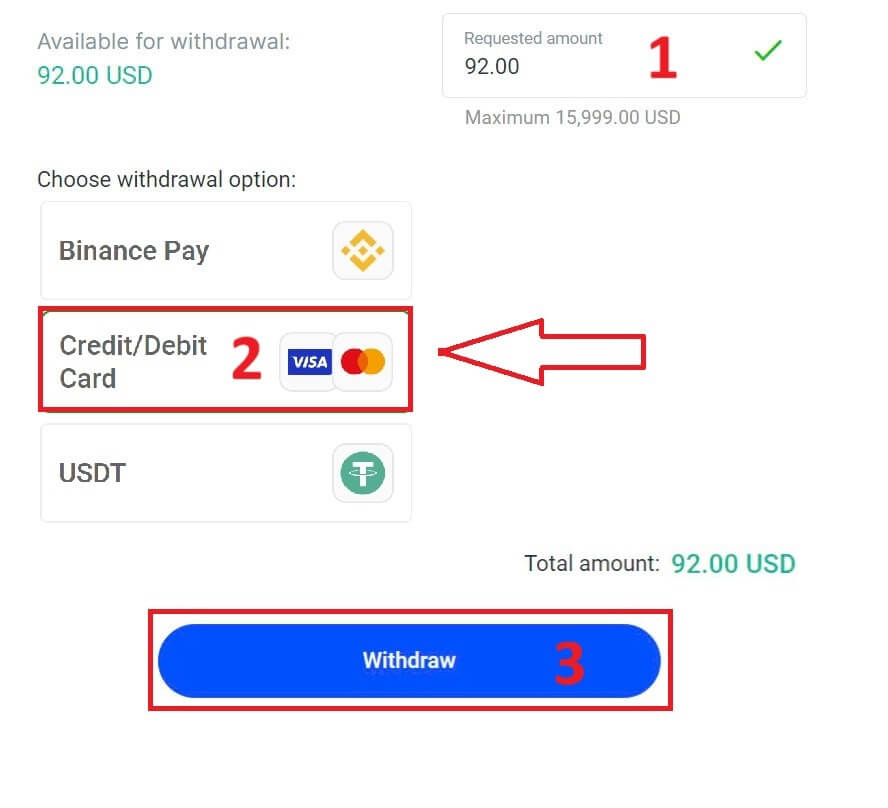
Next, a form will appear for you to enter your card information (if you’re using the same card that you previously used to deposit, you can skip this step):
-
Card number
-
Expiry date.
-
CVV.
-
Please carefully check again the withdrawal amount.
Once you make sure every field is correct, click "Withdraw" to proceed.
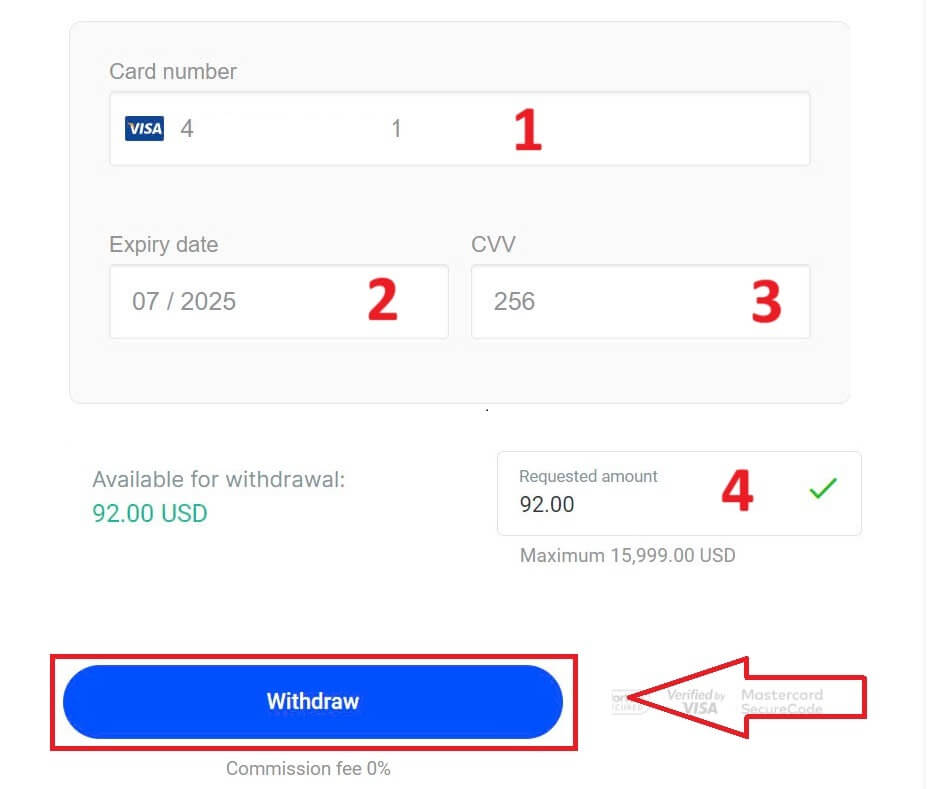
Input the verification code that was sent to you via email or SMS, and then click "Confirm".
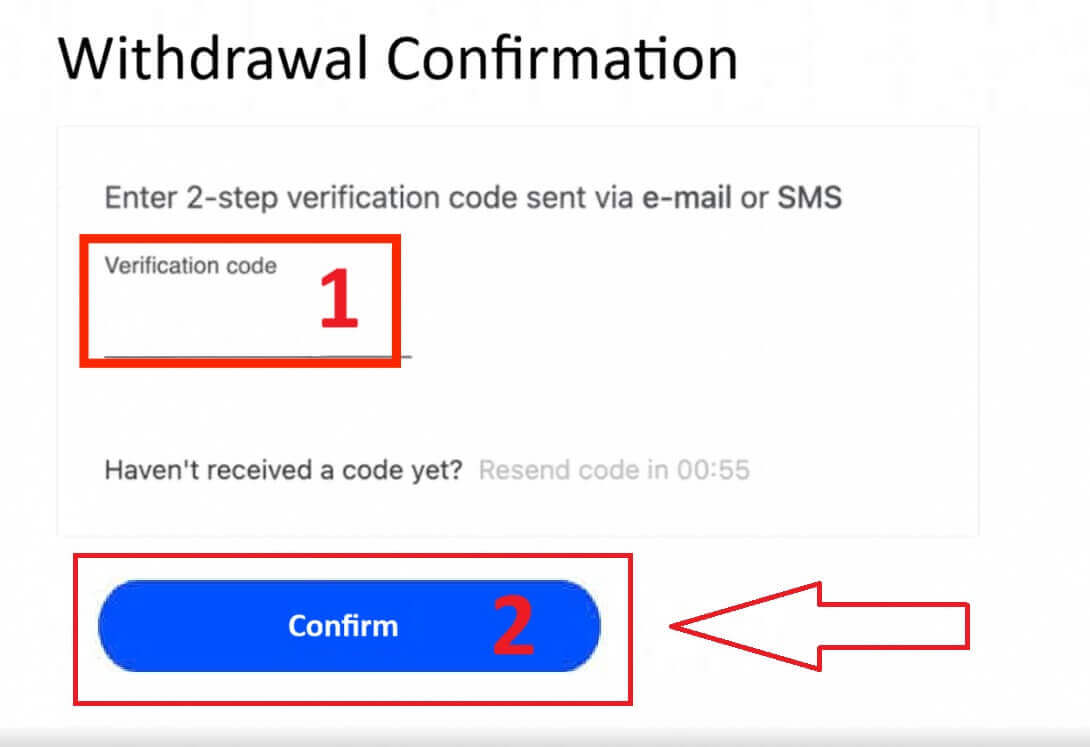
A message will confirm the request is complete.
Electronic Payment Systems (EPS)
To get started, log into your FxPro Dashboard. Once inside, navigate to the left-hand sidebar, find FxPro Wallet, and hit the "Withdrawal" button to initiate the process.
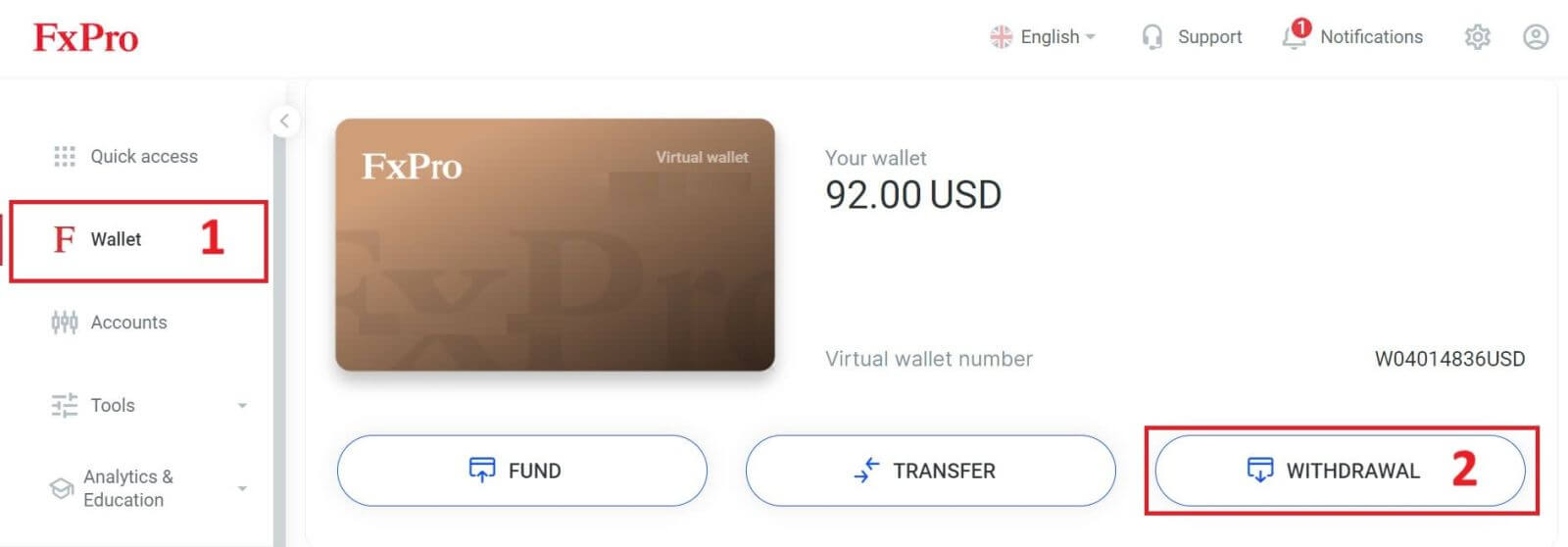
Now, input the desired withdrawal amount in the designated field. Choose one among the available EPS such as Skrill, Neteller,... as your withdrawal method, then proceed by clicking the "Withdraw" button to move forward.
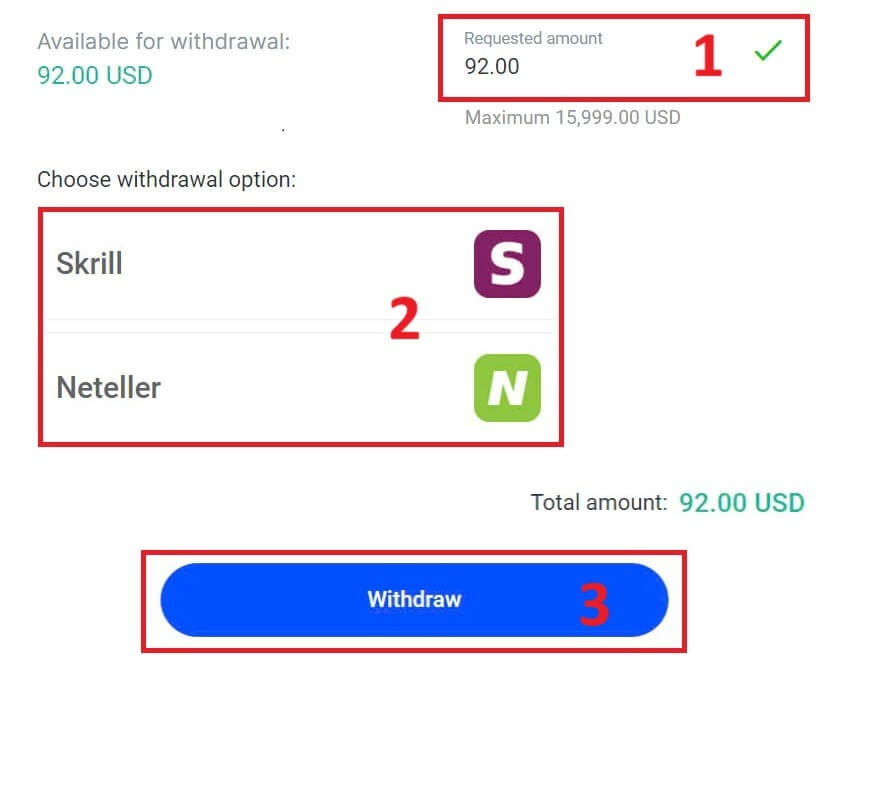
Enter the verification code you received through email or SMS, and then click "Confirm" to proceed.
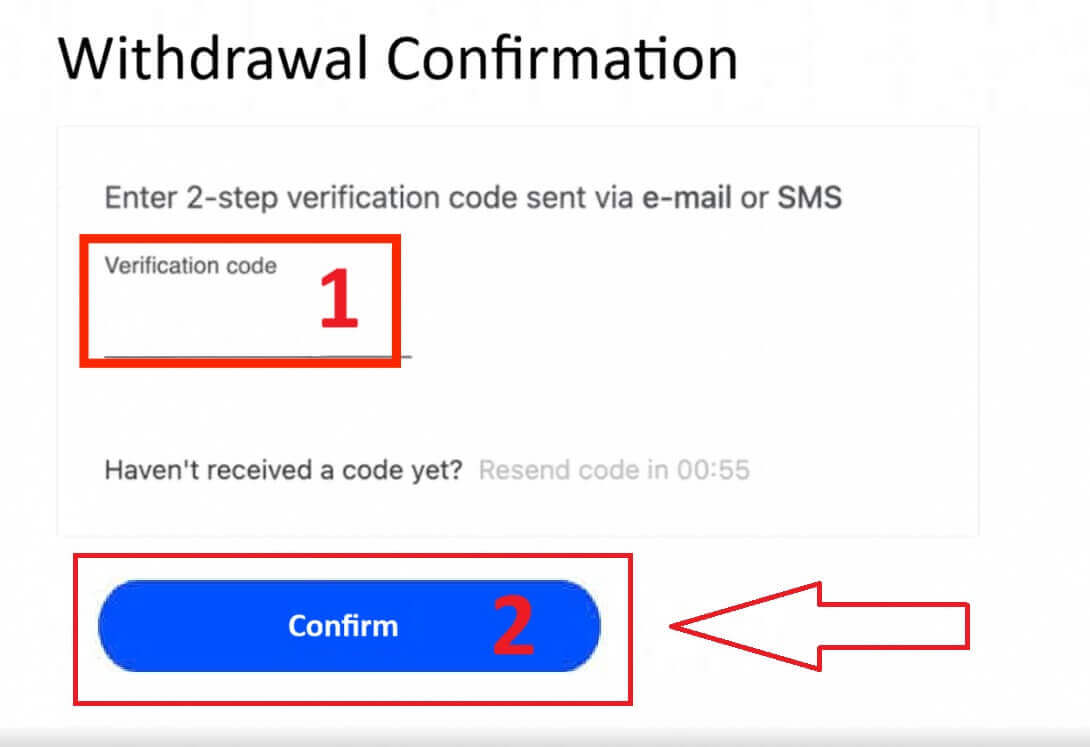
Congratulations, your withdrawal will now begin processing.
Cryptocurrencies
To begin, access your FxPro Dashboard. From there, locate the left-hand sidebar, find FxPro Wallet, and press the "Withdrawal" button to initiate the withdrawal process.
Please note that the External Wallet you used for your deposit will also be the default destination for your withdrawal (this is mandatory).
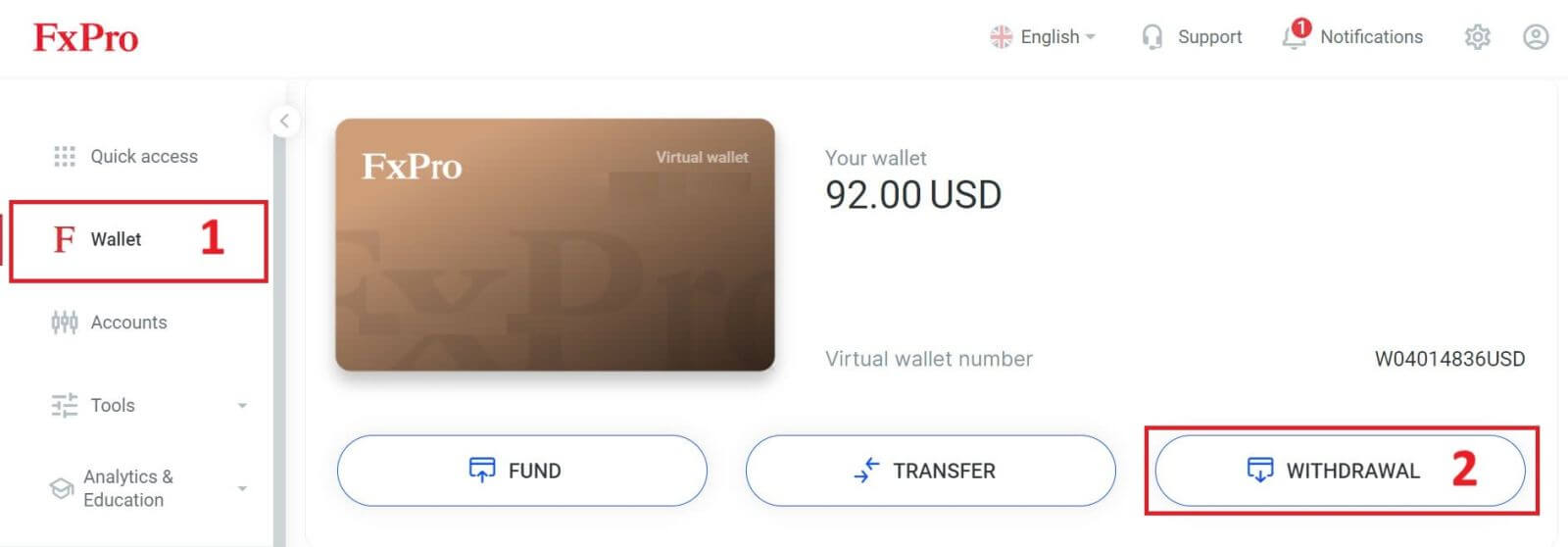
Now, enter the amount you wish to withdraw in the designated field. Select one of the available currency options like Bitcoin, USDT, or Ethereum as your withdrawal method, and then click the "Withdraw" button to proceed.
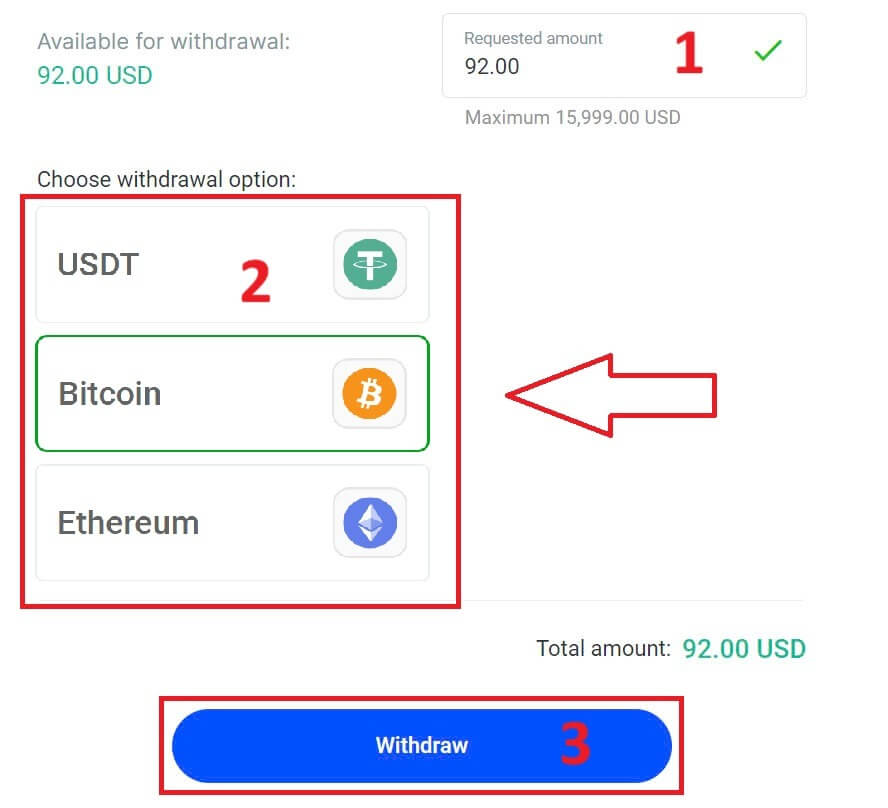
You can also refer to some other cryptocurrencies in the "CryptoPay" section. Please click "Proceed" to come to the scroll-down menu.
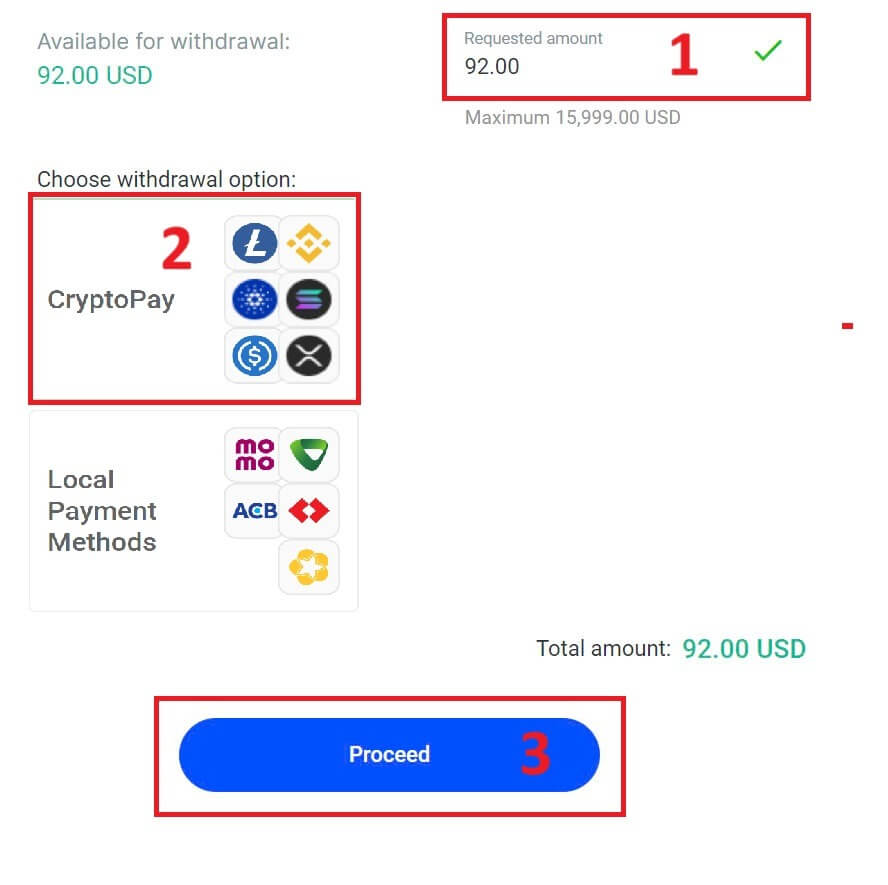
They have a variety of cryptocurrencies for you to select.
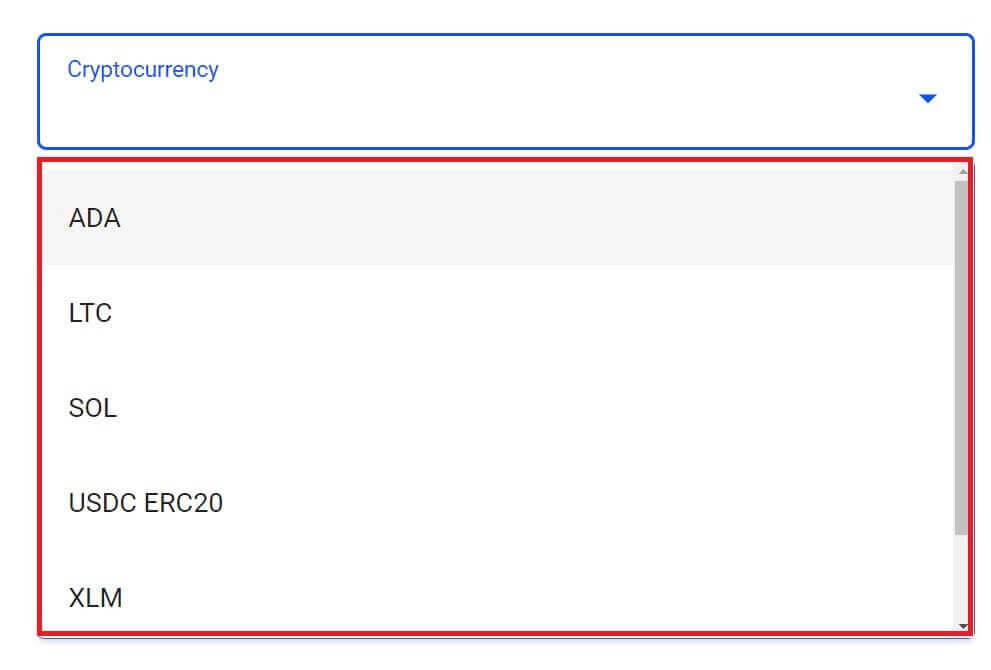
Next, please input the verification code sent to you via email or SMS, and then click "Confirm" to continue.
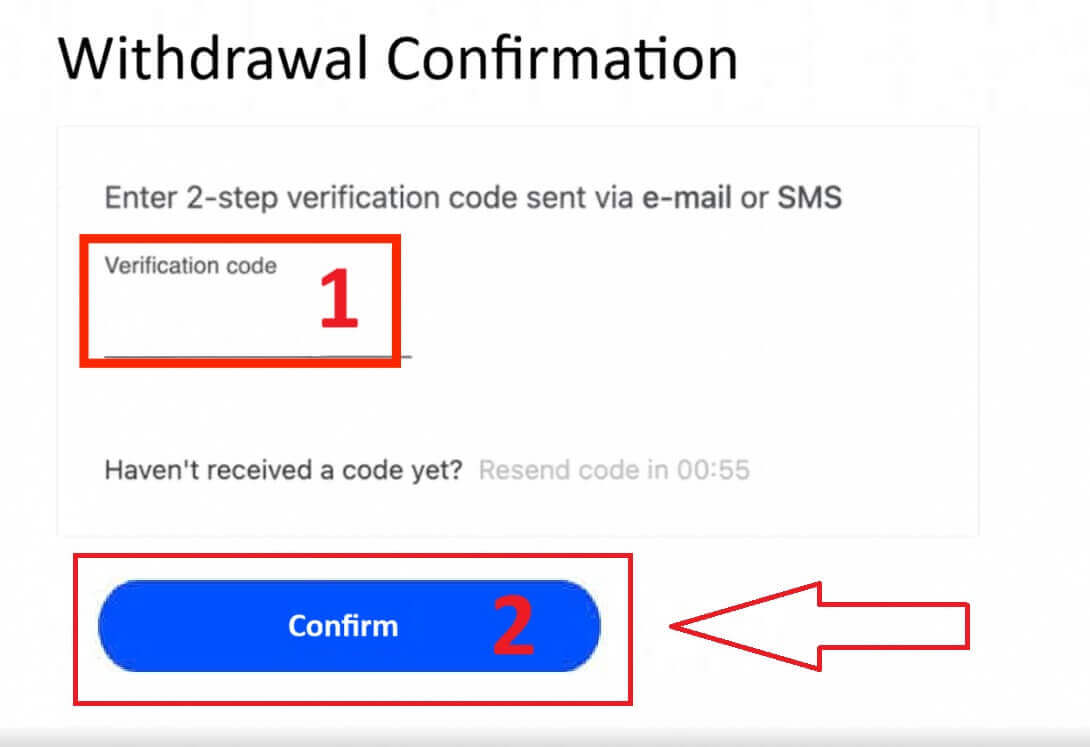
Local Payment - Bank Transfers
To get started, log into your FxPro Dashboard. Once inside, navigate to the left-hand sidebar, find FxPro Wallet, and hit the "Withdrawal" button to initiate the process.
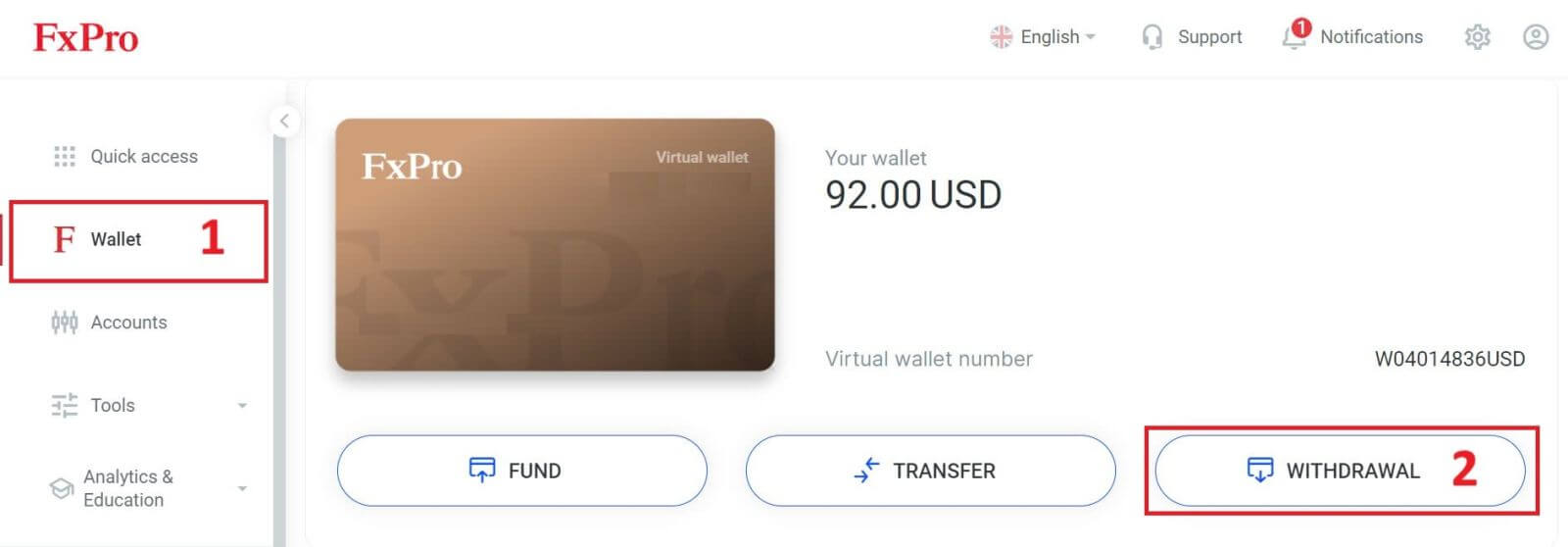
Now, input the desired withdrawal amount in the designated field. Choose one among the available options in Local Payment or Bank Transfer as your withdrawal method, then proceed by clicking the "Withdraw" button to move forward.

On the next page, a form will appear for you to fill in (if you chose the bank details same as the one you used to deposit, you can skip this form):
-
Bank Province.
-
Bank City.
-
Bank Branch Name.
-
Bank Account Number
-
Bank Account Name.
-
Bank Name.
Once you complete the form as well as make sure every field is correct, please finish by clicking the "Withdraw" button.

A final screen will confirm that the withdrawal action is complete and the funds will be reflected in your bank account once processed.
You can always track the transaction status in the Transaction History section.
How to Withdraw Money [App]
To begin, please open the FxPro Mobile App on your mobile devices, then click the "Withdraw" button in the FxPro Wallet section.
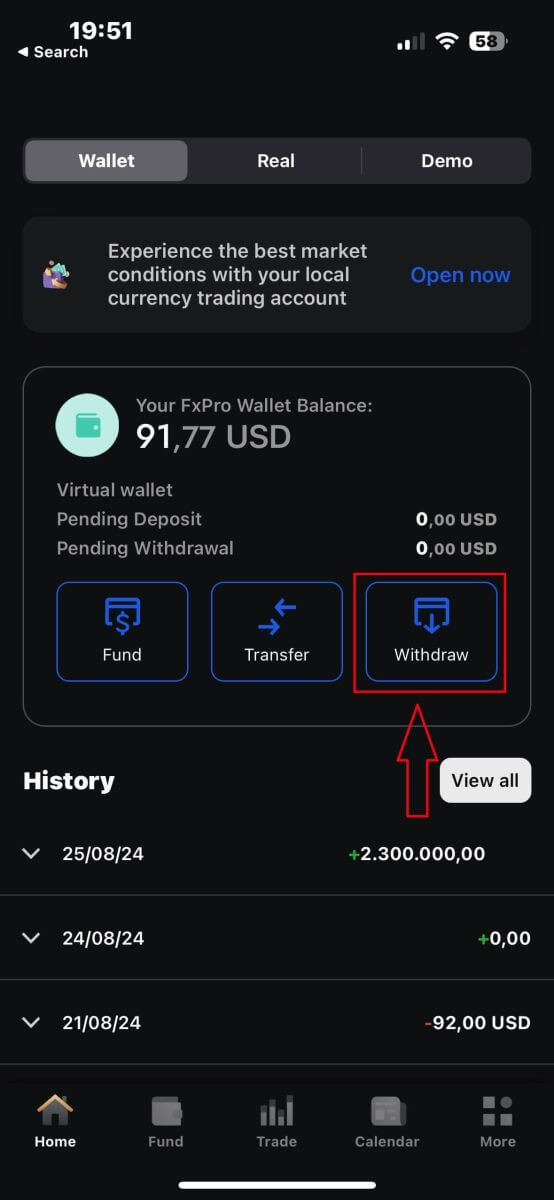
On the next page, you will need to:
-
Fill in the field the amount of money that you wish to withdraw, which must be at least 5.00 USD and less than 15.999 USD, or your FxPro Wallet balance (the minimum and maximum of the withdrawal amount would vary up to the withdrawal method).
-
Please select the payment method that you wish to use. However, please note that you can only choose the ones that you used to deposit (this is mandatory).
Once you finish, please click "Proceed" to go to the next page.
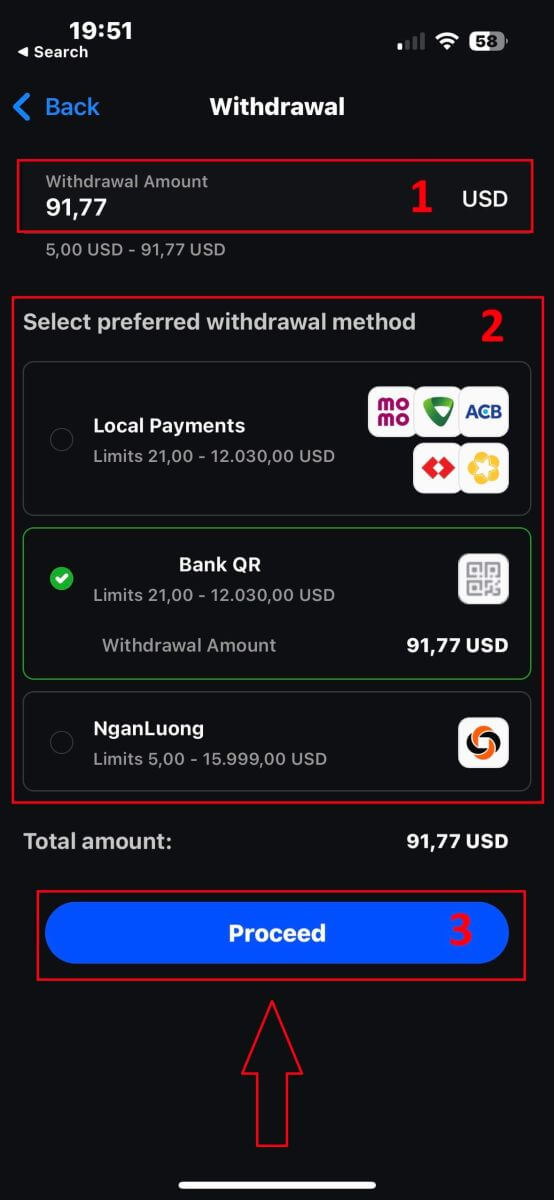
Depending on your withdrawal method, the system would require some necessary information.
With the QR Bank Transfer, we have to provide:
-
Account name.
-
Account number.
-
Bank branch name.
-
Bank city.
-
Bank name.
-
Bank Province.
-
The Wallet you wish to withdraw from.
After carefully checking all the fields and making sure they are correct, please tap the "Proceed to confirmation" to finish the process.
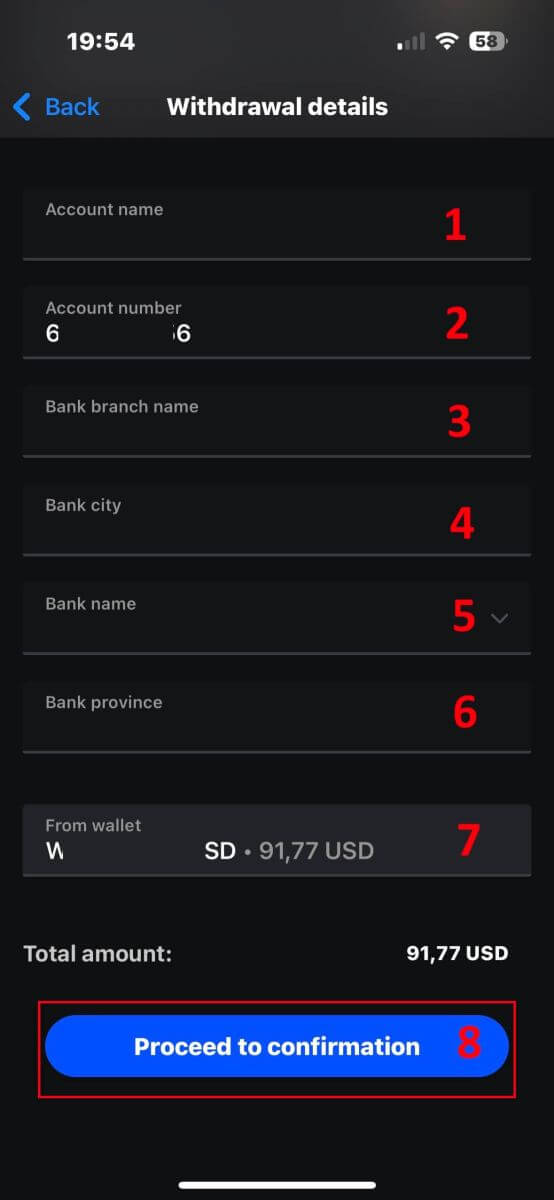
Congratulations! With just a few simple steps, you now can withdraw your funds from the FxPro Wallet so quickly with the mobile app!
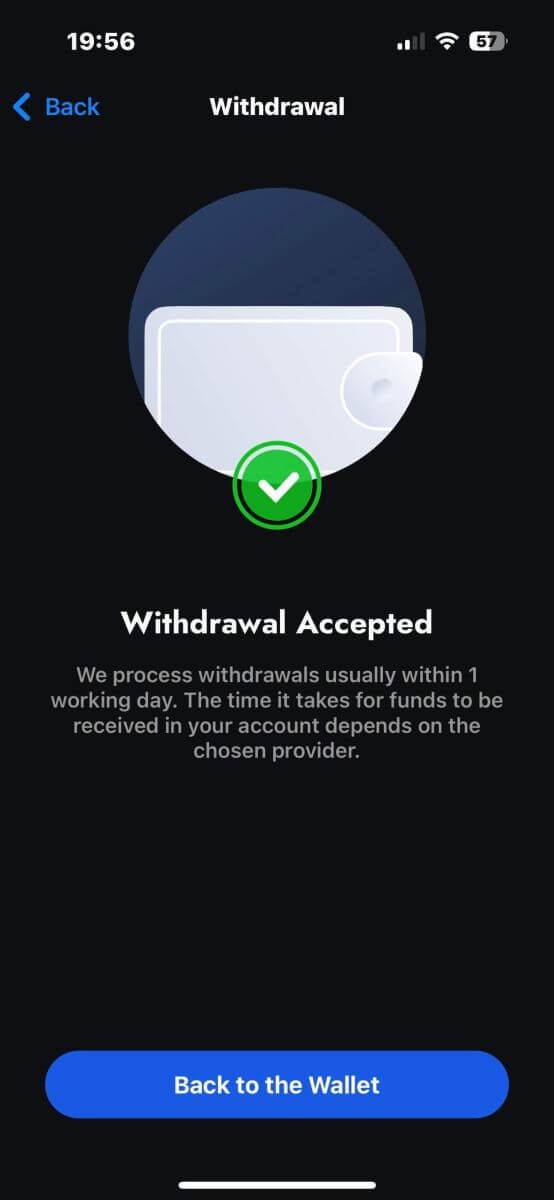
Frequently Asked Questions (FAQ)
Can I change my FxPro Wallet (Vault) currency?
To avoid potential conversion fees, your FxPro Wallet should be in the same currency as your deposits and withdrawals.
What conversion rates do you use?
FxPro clients benefit from some of the most competitive exchange rates on the market.
For deposits from an external funding source (i.e., from your credit card to your FxPro Wallet in another currency) and withdrawals to an external funding source ( i.e., from your FxPro Wallet to a credit card in another currency), funds will be converted as per the daily bank rate.
For transfers from your FxPro Wallet to a trading account of a different currency, and vice versa, the conversion will be made as per the rate displayed on the pop-up screen at the time you click confirm.
How long should I wait for my withdrawal to reach my bank account?
Withdrawal requests are processed by our Client Accounting Department within 1 working day. However, the time needed for the funds to be transferred will vary, depending on your payment method.
International Bank Wire withdrawals may take 3-5 working days.
SEPA and local bank transfers may take up to 2 working days.
Card withdrawals may take around 10 working days to reflect
All other payment method withdrawals are usually received within 1 working day.
How long does it take to process my withdrawal request?
During normal working hours, withdrawals are usually processed within a few hours. If the withdrawal request is received outside working hours, it will be processed the next working day.
Bear in mind that once processed by us, the time taken for your withdrawal to reflect will depend on the payment method.
Card withdrawals can take around 10 working days and International Bank Transfers may take 3-5 business days depending on your bank. SEPA and local transfers usually reflect within the same business day, as do e-wallet transfers.
Please note that although card deposits are processed immediately, this does not mean that funds have already been received in our bank account as the bank clearing procure usually takes some days. However, we credit your funds immediately to be able to trade instantly and protect open positions. Unlike deposits, the withdrawal procedure takes longer.
What should I do if I have not received my withdrawal?
If you have made a withdrawal request via Bank Transfer and have not received your funds within 5 working days, please contact our Client Accounting Department at [email protected], and we will provide you with a Swift Copy.
If you have made a withdrawal request via Credit/Debit Card and have not received your funds within 10 working days, please contact our Client Accounting Department at [email protected] and we will provide you with the ARN number.
How to make a Deposit on FxPro
What is the FxPro Wallet?
The FxPro Wallet is a personal risk management tool that works as a central account from which you can transfer money to all your other trading accounts with a few simple clicks. The main advantage of making deposits into your FxPro Wallet as opposed to funding your accounts directly is that your deposited funds are completely protected from any open positions that you may have in your trading account.
Deposit Tips
Funding your FxPro account is quick and straightforward. Here are some tips to ensure hassle-free deposits:
-
The FxPro Wallet only shows payment methods after completing the mandatory verification process.
-
Minimum deposit requirements start from USD 100 or equivalent currencies.
-
Verify the minimum deposit requirements for your chosen payment system.
-
Your payment services must be in your name and match the FxPro account holder’s name.
-
Double-check that all details, including your account number and any important personal information, are correctly entered.
-
All the deposits and withdrawals are processed with no commissions from the FxPro side.
Visit the FxPro Wallet section of your FxPro Dashboard to add funds to your FxPro account anytime, 24/7.
How to Deposit on FxPro [Web]
Bank Card
First, log in to your FxPro account and click on the FxPro Wallet on the left side of the screen, then select the "FUND" button to get started.
On the next page, when selecting a payment method, click on "Credit/Debit Card" to use your bank card to deposit into your FxPro Wallet
We accept Credit/Debit cards including Visa, Visa Electron, Visa Delta, MasterCard, Maestro International, and Maestro UK.

A small form will then appear for you to fill in the following information:
-
Card number.
-
Expiry date.
-
CVV.
-
The amount of balance you wish to deposit and its equivalent currency.
After completing the form and ensuring all information is valid, select "Proceed" to continue.
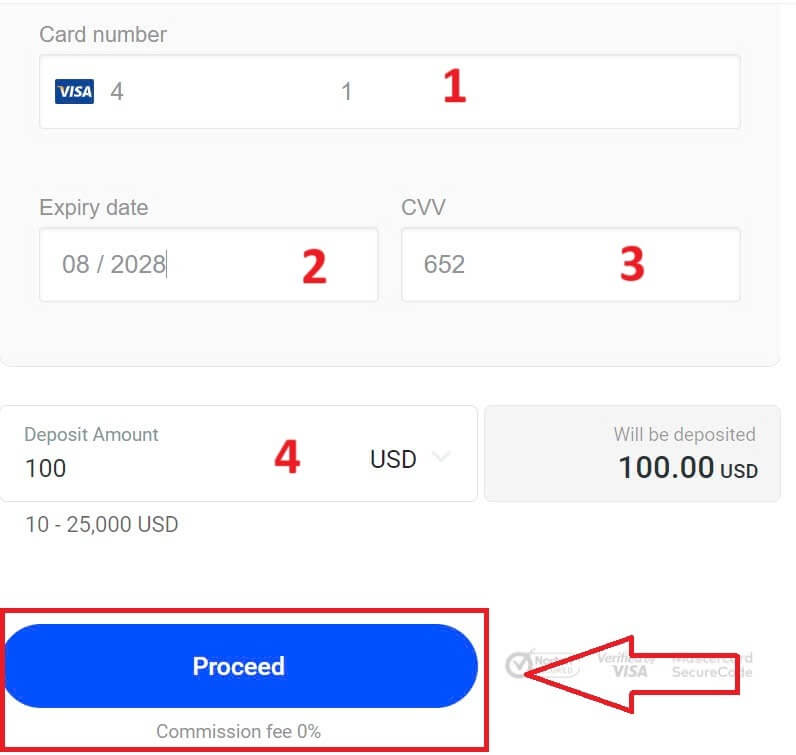
A message will confirm once the deposit transaction is complete.
Sometimes, you may need to enter an OTP sent by your bank as an additional step before the deposit is finalized. Once a bank card has been used for a deposit, it is automatically added to your FxPro Wallet and can be selected for future deposits.
Electronic Payment Systems (EPS)
Electronic payments are becoming increasingly popular due to their speed and convenience. Cashless payments save time and are easy to complete.
First, log in to your FxPro account and navigate to the FxPro Wallet section on the left-hand side of the screen. Click on the "FUND" button to begin.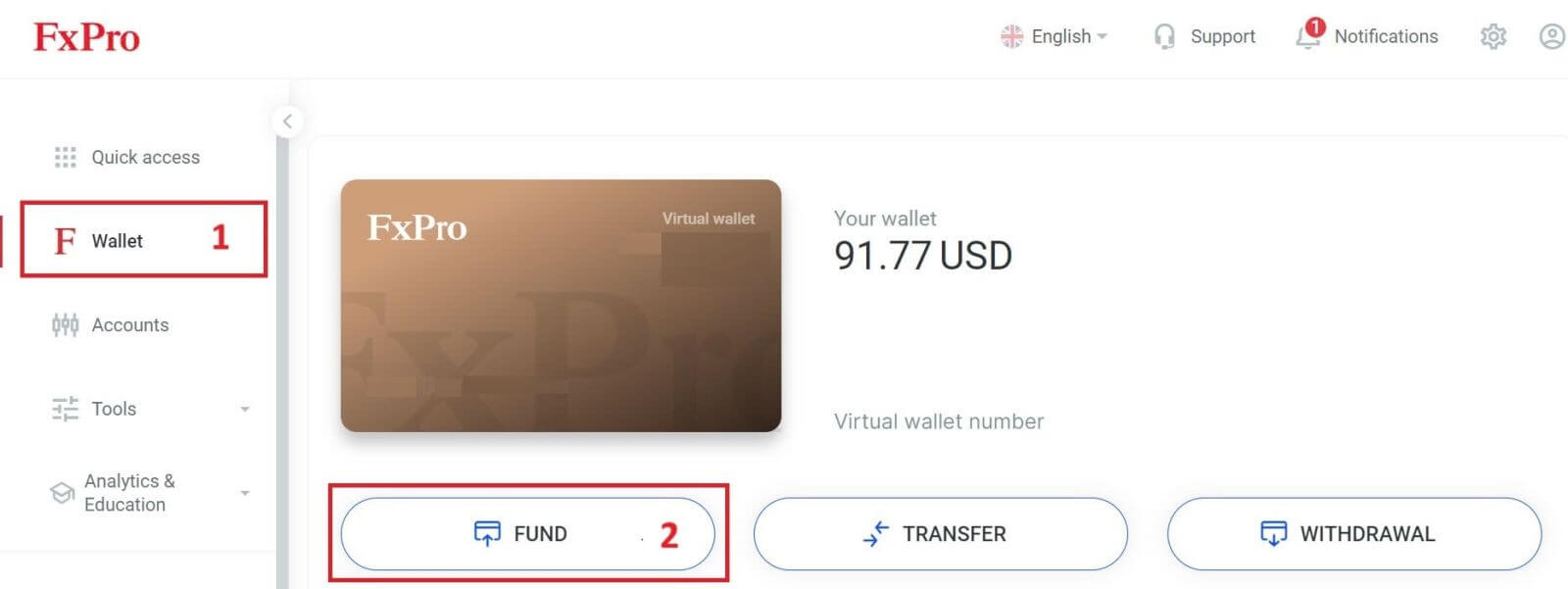
Currently, we accept deposits through:
-
Skrill.
-
Nettler.
On the FxPro Wallet, when choosing a payment method, select one of the available EPS that is most convenient for us to use for depositing into your FxPro Wallet.
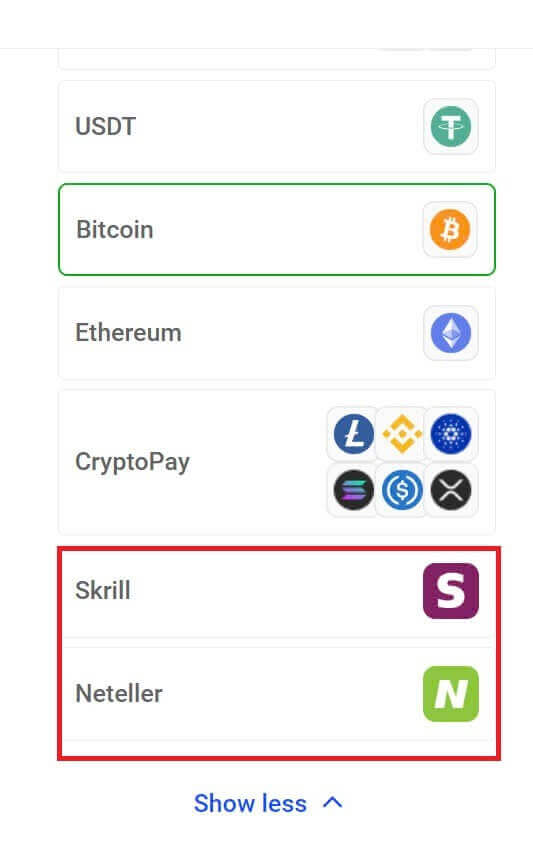
Next, enter the amount you wish to deposit in the Deposit Amount field (please note that the amount must be between 100 and 10.000 EUR or the equivalent in other currencies).
Then, select the "FUND" button to continue.
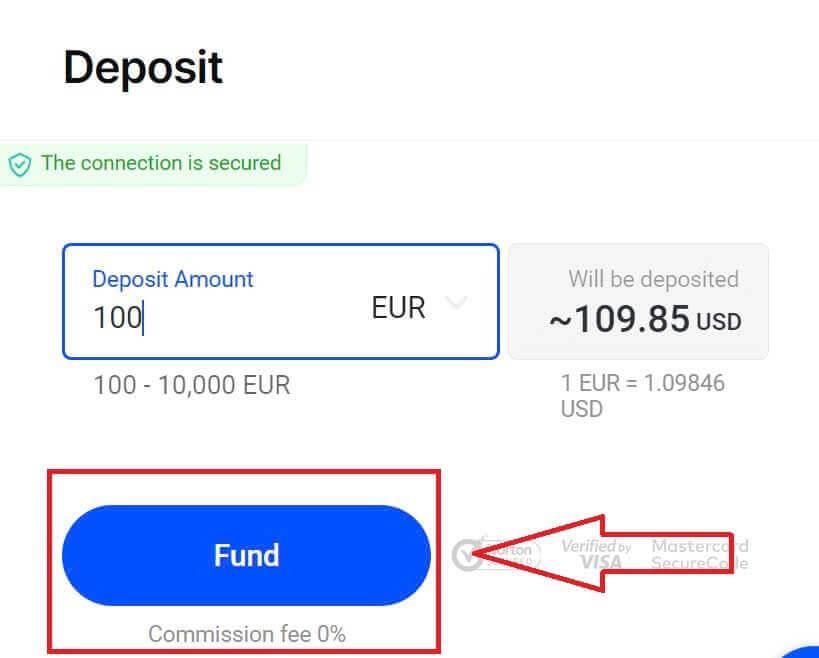
You will be redirected to the website of your chosen payment system, where you can complete your transfer.
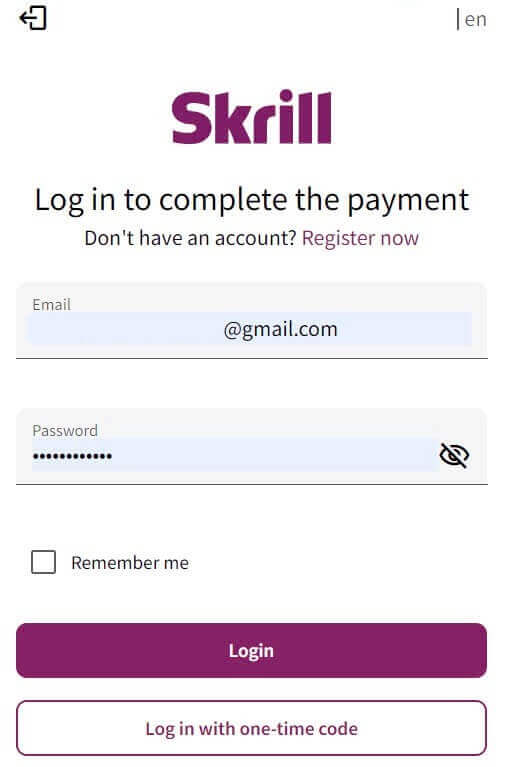
Cryptocurrencies
To begin, access your FxPro account and head over to the FxPro Wallet tab located on the left panel. From there, press the "FUND" button to initiate the process.
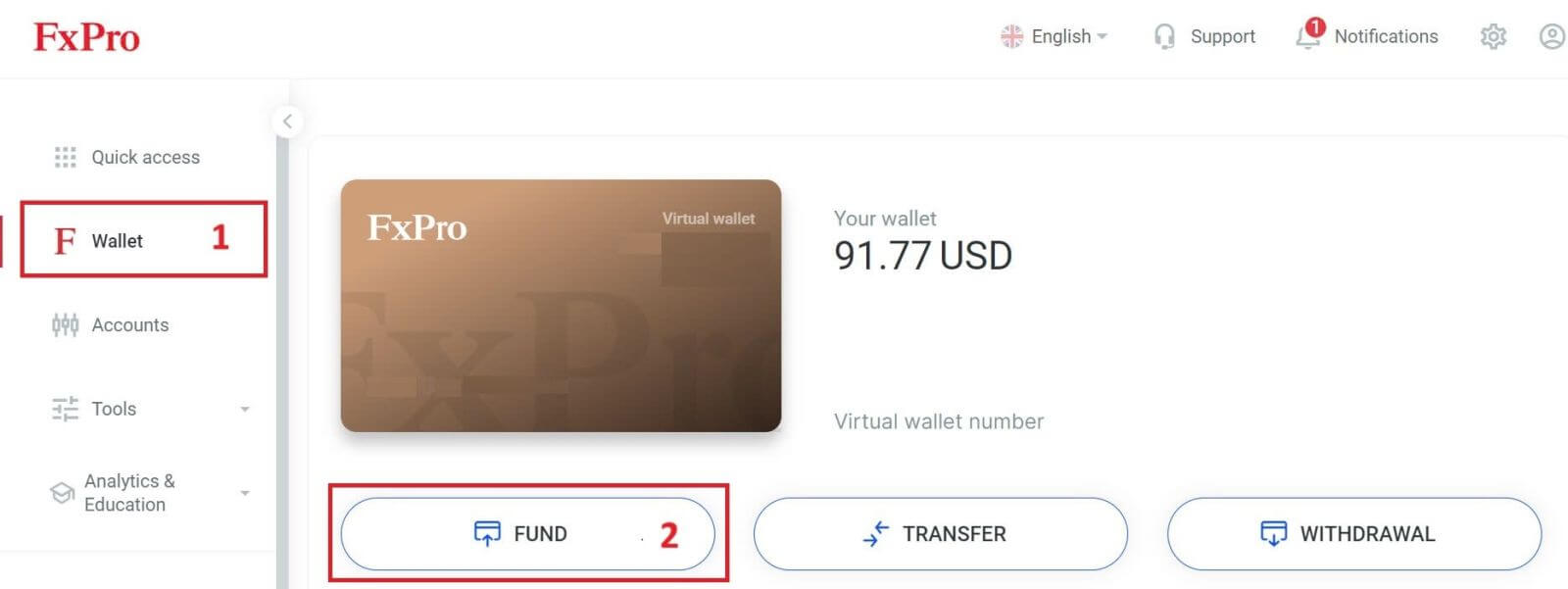
On the FxPro Wallet, when choosing one of the available cryptocurrencies, select the one you wish to deposit.
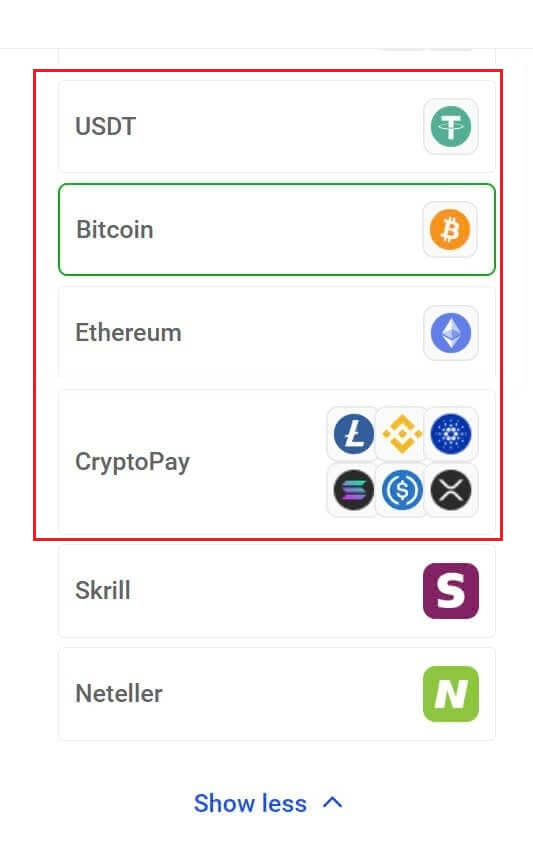
There are a few more cryptocurrencies in the "CryptoPay" section besides Bitcoin, USDT, and Ethereum.
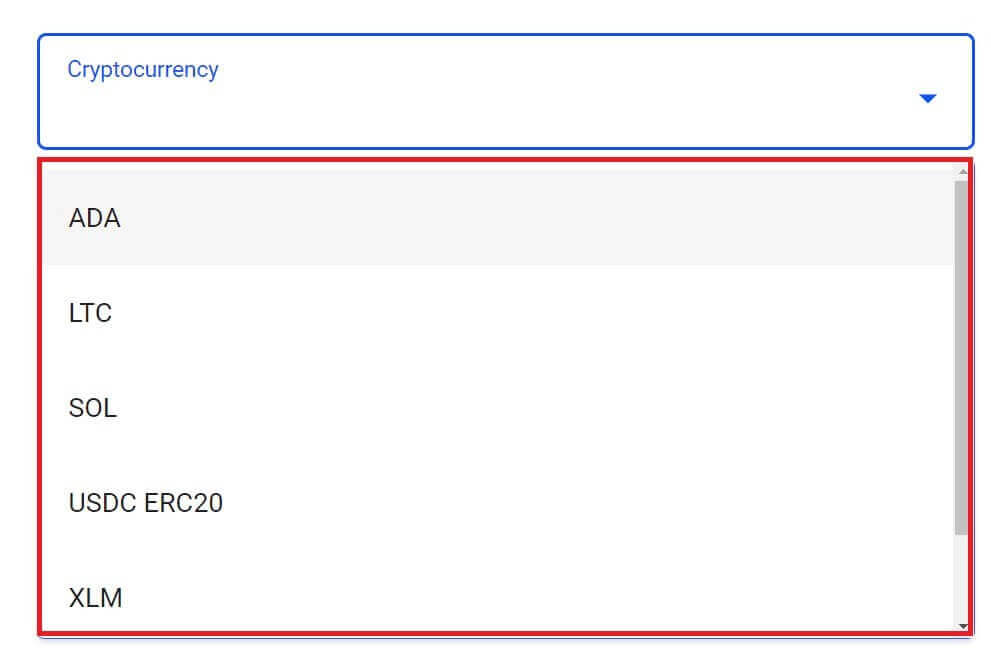
Next, enter the amount you wish to deposit in the Deposit Amount field (please note that the amount must be between 100 and 10.000 EUR or the equivalent in other currencies).
After that, select the "FUND" button to continue.
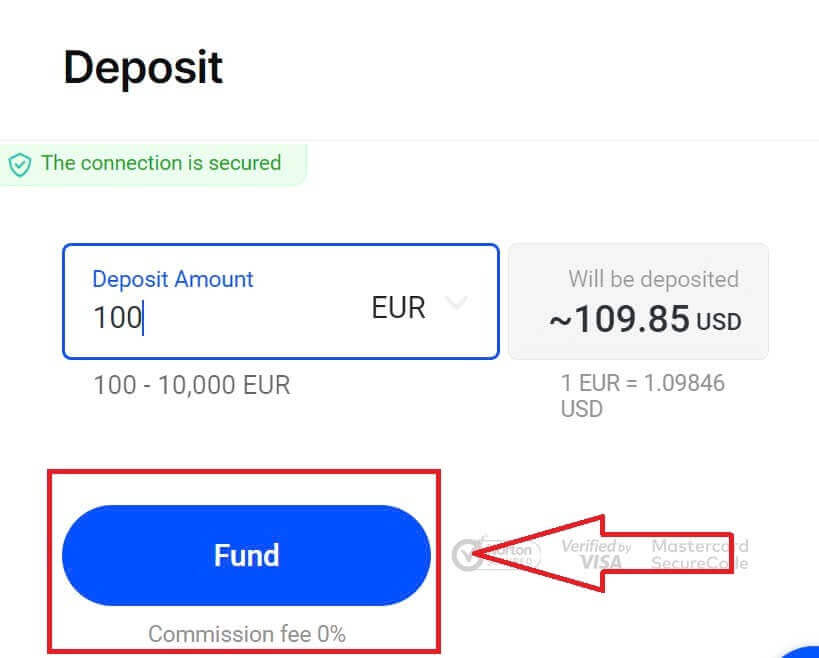
The assigned payment address will be presented, and you will need to withdraw your crypto from your private wallet to the FxPro address.
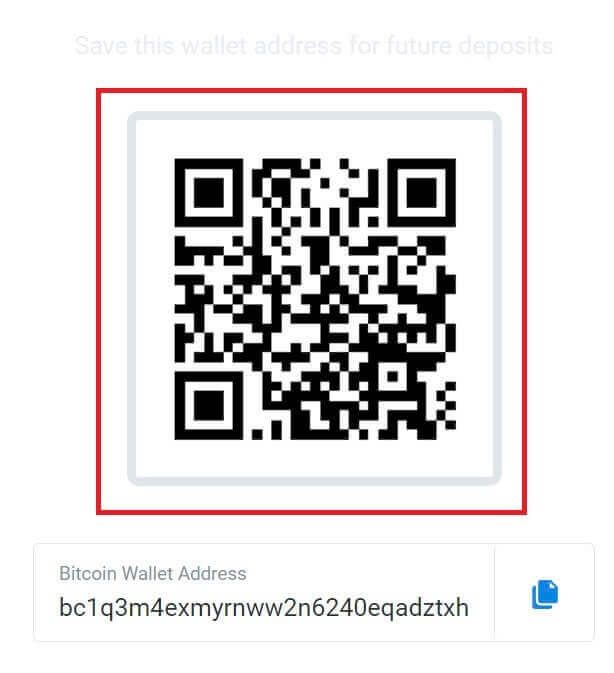
Once the payment is successful, the amount will be reflected in your chosen trading account in USD. Your deposit action is now complete.
Local Payment - Bank Transfers
Start by logging into your FxPro account. Once you’re in, go to the FxPro Wallet option found in the left-hand menu. Click on the "FUND" button to start the funding process.
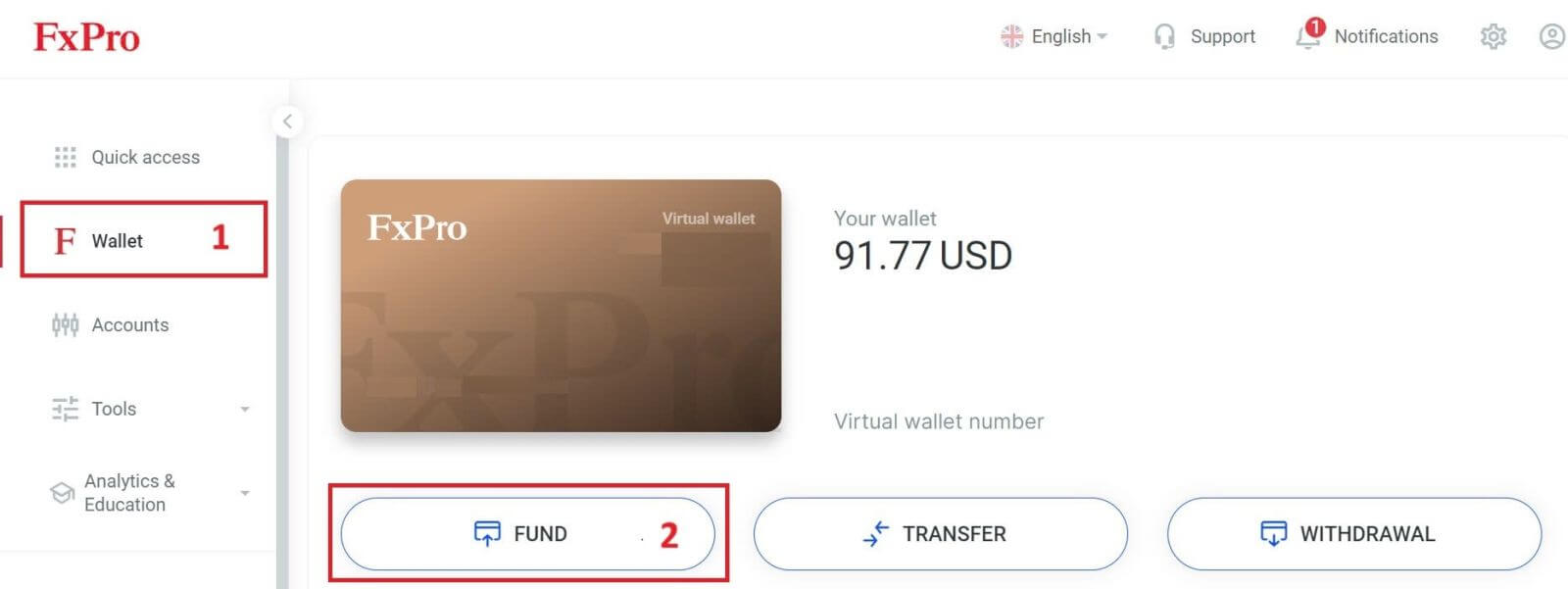
On the FxPro Wallet, when choosing a payment method, select "Local Payment Methods" or "Instant Bank Transfer" to begin the deposit process.
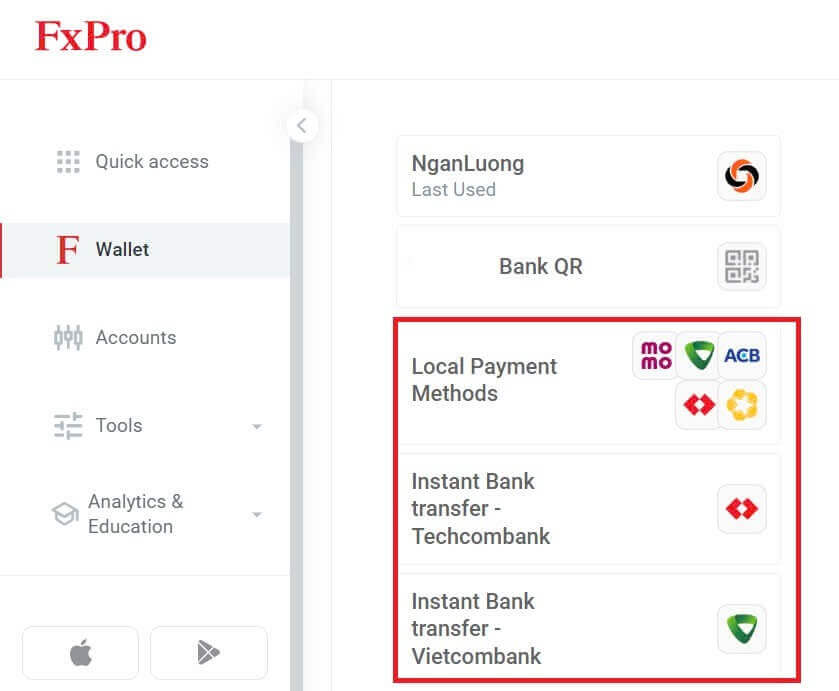
Secondly, enter the amount you wish to deposit in the Deposit Amount field (please note that the amount must be between 100 and 10.000 EUR or the equivalent in other currencies).
Then, select the "FUND" button to continue.
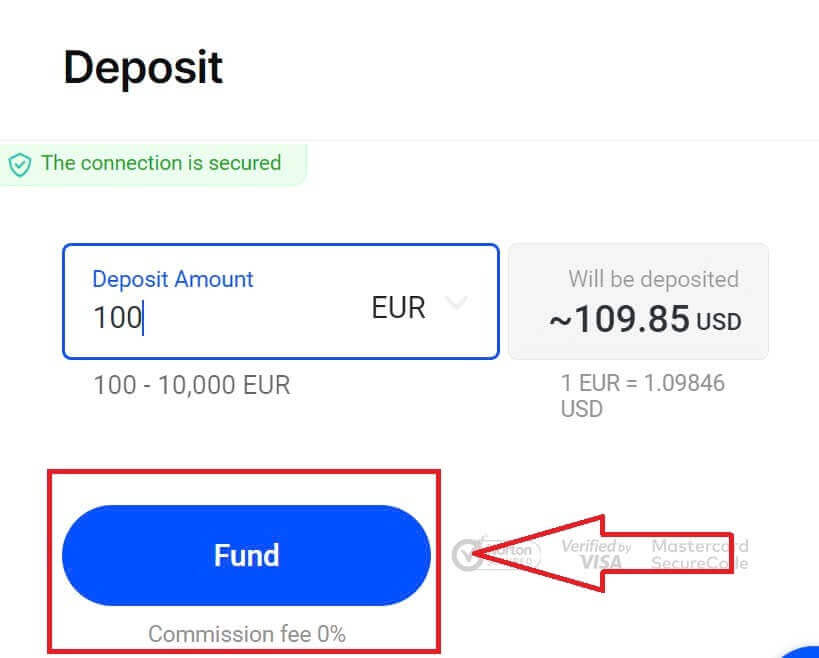
You will be presented with further instructions; follow these steps to complete the deposit action.
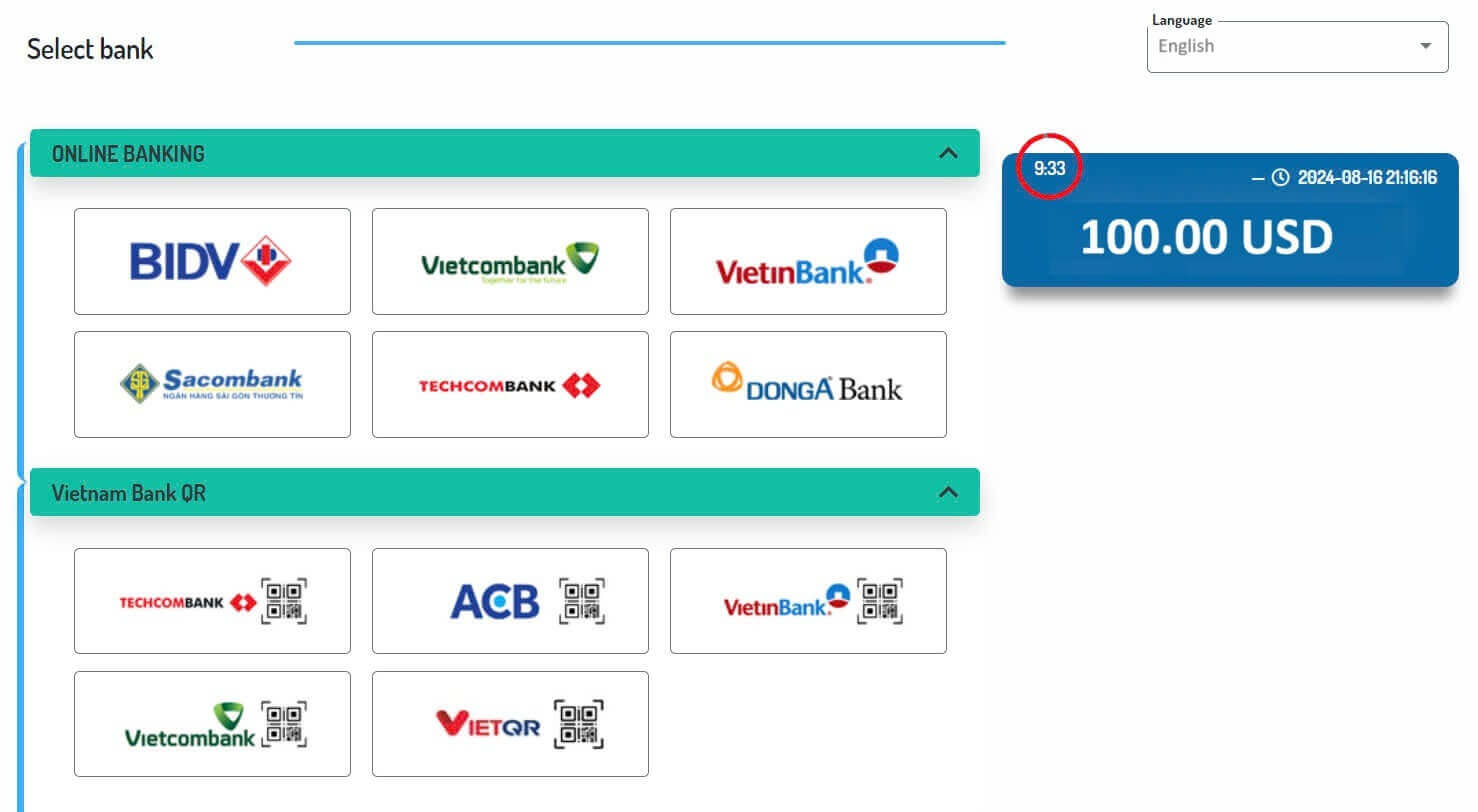
How to Deposit on FxPro [App]
First, open the FxPro app on your mobile device. You can tap the "FUND" button in the FxPro Wallet section or the "FUND" button in the toolbar at the bottom of the screen to get started.
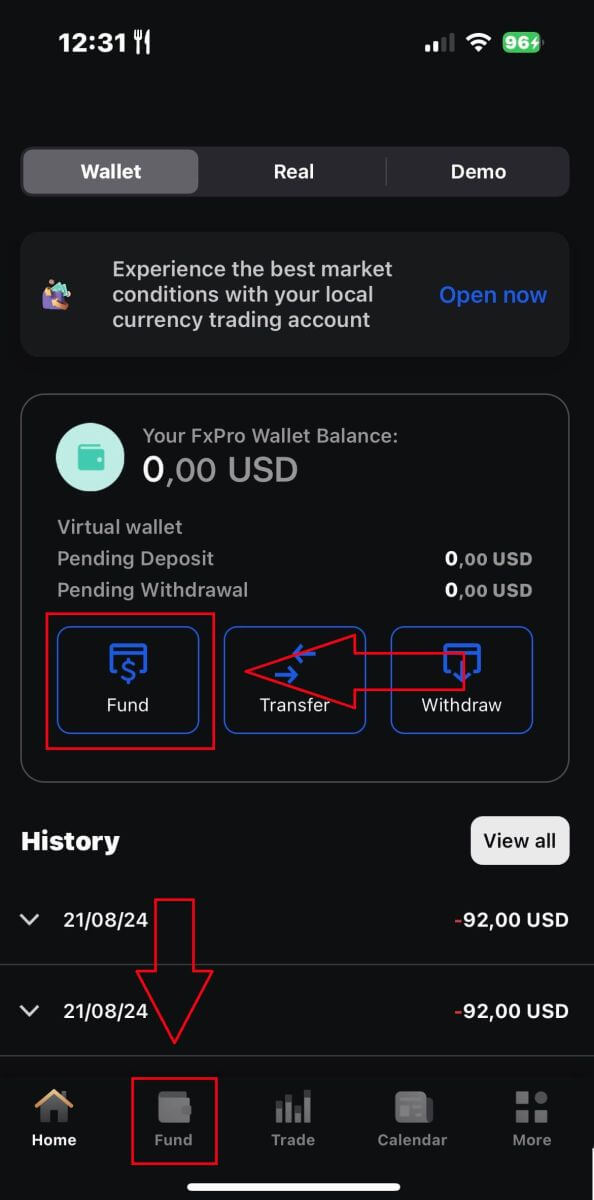
Then, choose a deposit method that you find suitable and convenient, as FxPro offers a wide range of options for users even on the mobile app.
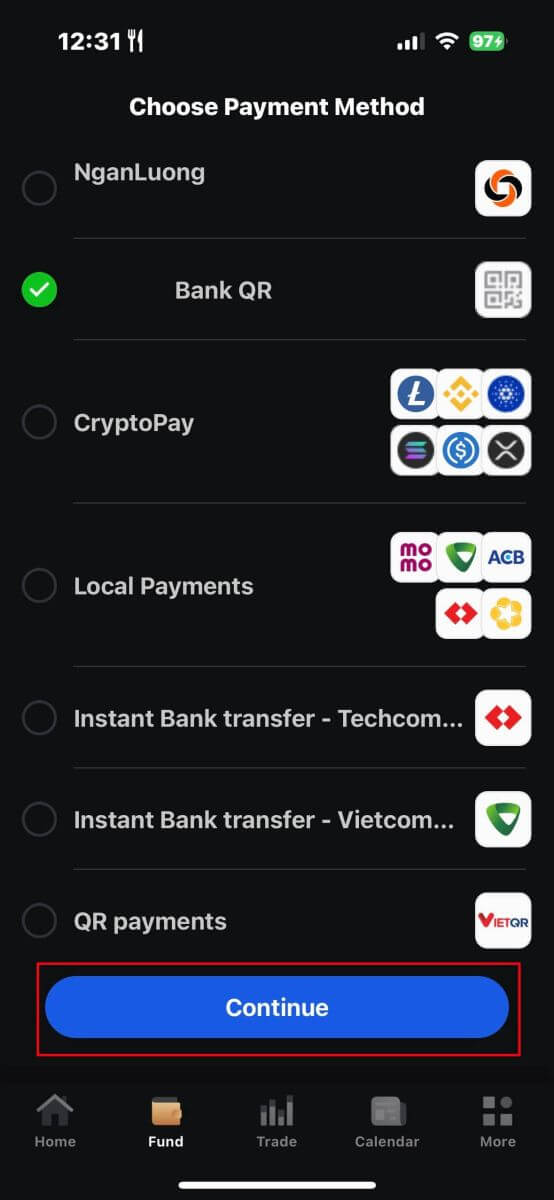
Various methods are available, such as Bank Cards, Electronic Payment Systems (EPS), Cryptocurrencies, Local Payment, or Bank Transfer.
Once you choose the payment method, please tap "Continue" to proceed.
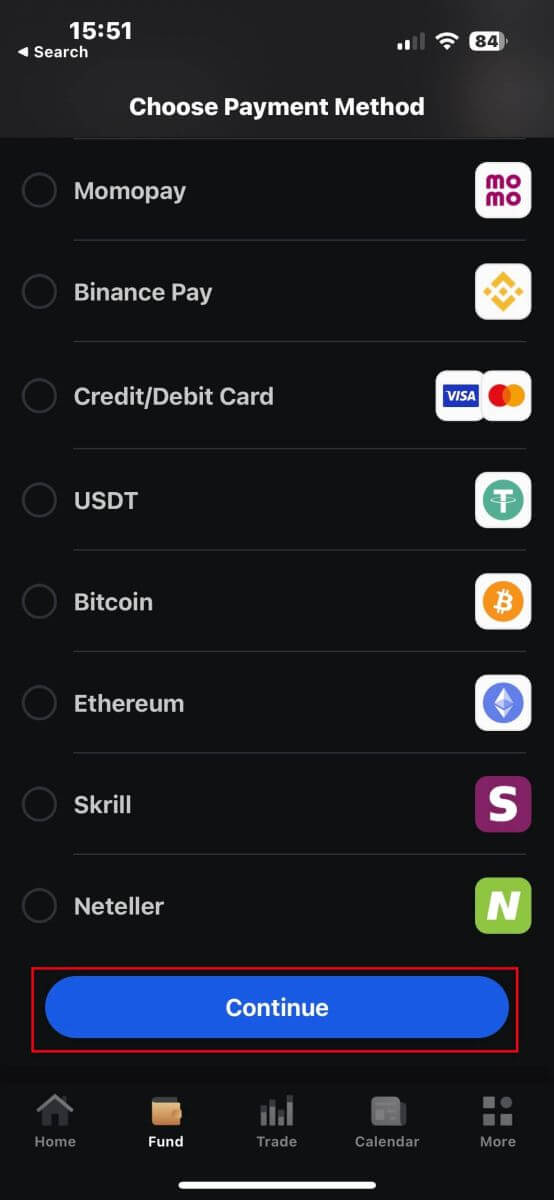
On the next page, enter the required information (this may vary depending on your chosen deposit method) in the corresponding fields
Please note that the amount must be between 100 USD and 15,999 USD or the equivalent in other currencies to be valid. You can also check the converted amount in USD in the field below.
After checking carefully all the information, please continue by tapping the "Deposit" button.
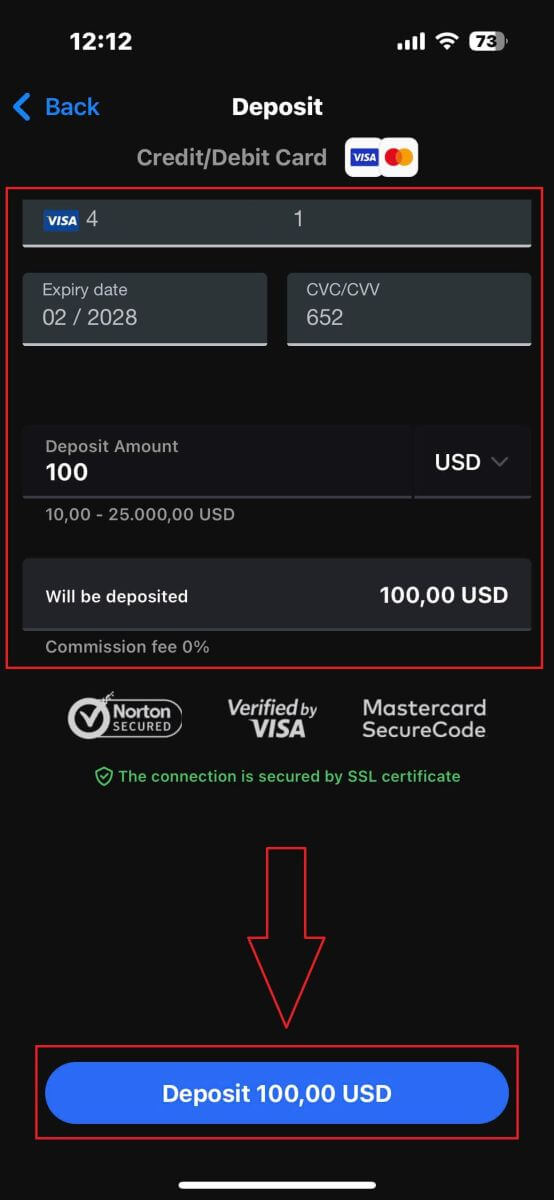
After that, you will be directed to the next instruction page, depending on your chosen deposit method. Follow the on-screen instructions step-by-step to complete the process. Good luck!
Frequently Asked Questions (FAQ)
How do you keep Clients’ funds safe?
FxPro takes the safety of client funds very seriously. For this reason, all client funds are fully segregated from the company’s own funds and kept in separate bank accounts in major European banks. This ensures that client funds cannot be used for any other purpose.
In addition, FxPro UK Limited is a member of the Financial Services Compensation Scheme (FSCS) and FxPro Financial Services Limited is a member of the Investor Compensation Fund (ICF).
What are the available currencies for my FxPro Wallet?
We offer Wallet currencies in EUR, USD, GBP, CHF, JPY, PLN, AUD and ZAR. (Depending on your jurisdiction)
The currency of your FxPro Wallet should be in the same currency as your deposits and withdrawals to avoid conversion fees. Any transfers from your FxPro Wallet to your trading accounts in a different currency will be converted as per the platform rates.
How do I transfer funds from my FxPro Wallet to my trading account?
You can instantly transfer funds between your FxPro Wallet and your trading accounts by logging in to your FxPro Direct and selecting ’Transfer’
Select your Wallet as the source account and the target trading account and enter the amount you wish to transfer.
If your trading account is in a different currency than your FxPro Wallet, a pop-up box will appear with a live conversion rate.
What currencies can I use to fund my FxPro Account?
Clients of FxPro UK Limited may fund Wallet in USD, EUR, GBP, AUD, CHF, JPY, and PLN.
Clients of FxPro Financial Services Limited may fund in USD, EUR, GBP, AUD, CHF, JPY, PLN, and ZAR. Funds in RUB are also available, yet funds deposited in RUB will be converted to the currency of the client’s FxPro Wallet (Vault) upon receipt.
Clients of FxPro Global Markets Limited may fund in USD, EUR, GBP, CHF, AUD, PLN, ZAR, and JPY. Funding in RUB is also available, yet funds deposited in RUB will be converted to the currency of the client’s FxPro Wallet (Vault) upon receipt.
Please note that if you transfer funds in a different currency from your FxPro Wallet, the funds will be converted into your Wallet currency using the exchange rate at the time of the transaction. For this reason, we suggest you open your FxPro Wallet in the same currency as your funding and withdrawal methods.
Can I transfer funds between my FxPro Wallet and trading accounts during the weekend?
Yes, as long as the specific trading account you are transferring from does not have any open positions.
If you have an open trade during the weekend, you will be unable to transfer funds from it to your Wallet until the market reopens.
Weekend hours begin on Friday at market closure (22:00 UK time) until Sunday, at market opening (22:00 UK time).
Why has my Credit/Debit card deposit been declined?
There are several reasons why your Credit/Debit card may have been declined. You may have gone over your daily transaction limit or exceeded the card’s available credit/debit amount. Alternatively, you may have entered an incorrect digit for the card number, expiry date, or CVV code. For this reason, please verify that these are correct. Also, make sure that your card is valid and has not expired. Finally, check with your issuer to make sure that your card has been authorized for online transactions and that there are no protections in place that are preventing us from charging it.
Conclusion: Convenient and Efficient Transactions with FxPro
Depositing and withdrawing funds on FxPro is a straightforward process that ensures your trading experience is both smooth and hassle-free. With an easy-to-navigate system for managing your financial transactions, you can quickly fund your account and access your earnings. This efficient setup not only simplifies the process of handling your capital but also allows you to focus on making informed trading decisions and maximizing opportunities on the FxPro platform.


