FxPro Sign In
Seamless access to your trading account is paramount for success in the fast-paced world of online trading. FxPro, a renowned online forex, and CFD broker prioritizes user convenience. This guide outlines the step-by-step process to sign in to your FxPro account, ensuring you have swift and secure access to your trading portfolio.
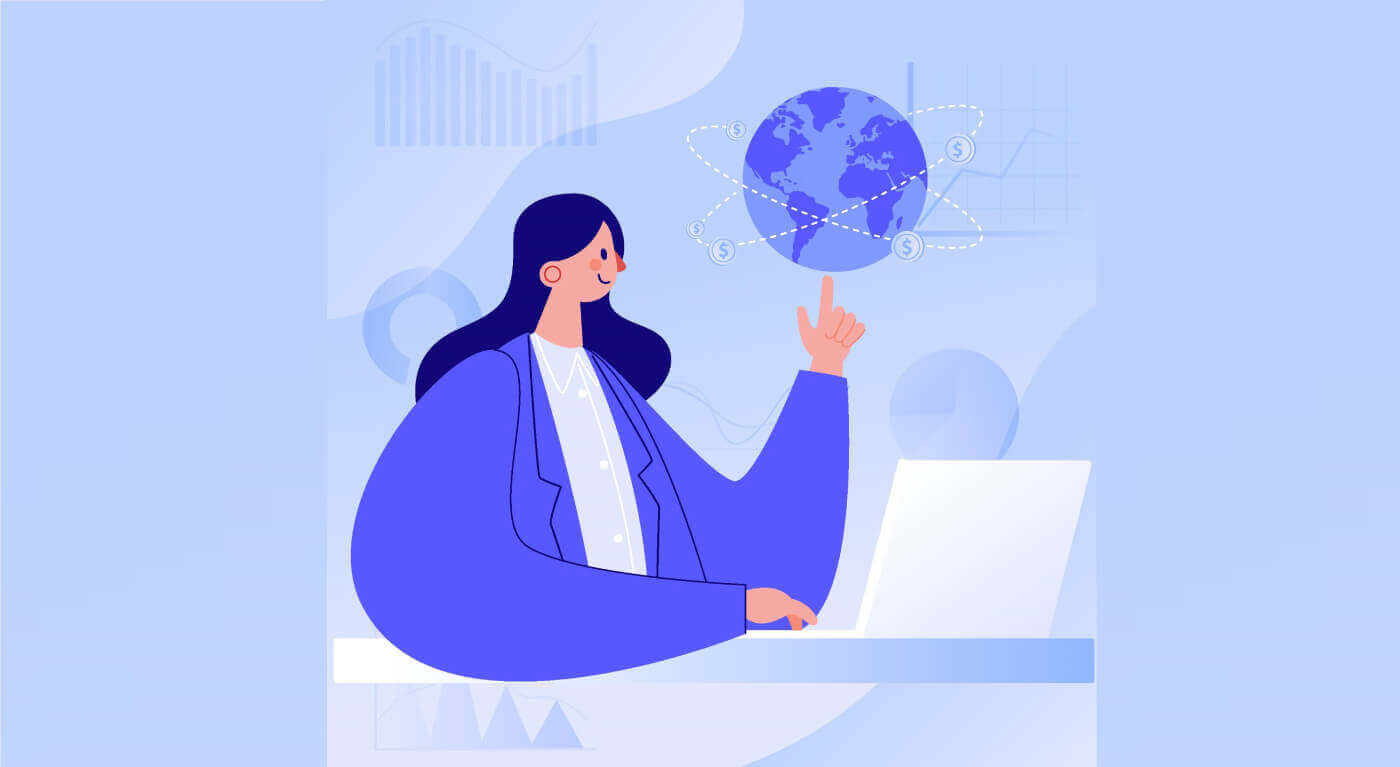
How to Sign in to FxPro [Web]
First, visit the FxPro homepage and click the "Login" button at the top right corner of the screen to be directed to the signing-in page.

You will then be directed to the signing-in page where you will sign in with the email address and password you used to register. Once you finished, click "Log in" to complete the signing-in process.
If you don’t have an account with FxPro yet, follow the instructions in the following article: How to Register Account on FxPro.

Signing in FxPro is easy—join us now!

How to Sign in to Trading Platform: MT4
To sign in to FxPro MT4, you first need the signing-in credentials that FxPro sent to your email when you registered your account and created new trading accounts. Be sure to check your email carefully.

Right below your signing-in information, select the "OPEN DOWNLOAD CENTRE" button to access the trading platform.

Depending on the platform, FxPro supports users with various trading options to ensure the most convenient experience, including:
-
Client Terminal Download.
-
MultiTerminal Download.
-
WebTrader Browser.
-
Mobile Platform.

After selecting the most convenient option for yourself, open MT4 and start by choosing the server (please note that the server must match the server specified in your signing-in credentials from the registration email).
Once you finish, please click "Next" to proceed.

Then, in the second window that appears, select "Existing trade account" and enter your signing-in credentials into the corresponding fields.
Click "Finish" after completing the information.

Congratulations! Now you can trade on MT4.

How to Sign in to Trading Platform: MT5
To sign in to FxPro MT5, you’ll need the signing-in credentials that FxPro sent to your email when you registered and set up your trading accounts. Make sure to check your email thoroughly.

Just below your signing-in information, click the "OPEN DOWNLOAD CENTRE" button to access the trading platform.

Depending on the platform, FxPro offers several trading options to provide a convenient experience, including:
-
Client Terminal Download.
-
MultiTerminal Download.
-
WebTrader Browser.
-
Mobile Platform.

After accessing MT5, select the option "Connect with an existing trade account" and enter your signing-in information as well as choose the server that matches the one in your email. Then, click "Finish" to complete the process.

Congratulations on successfully signing in MT5 with FxPro. Wishing you great success on your journey to becoming a trading master!
How to Sign in to FxPro [App]
First, open the App Store or Google Play on your mobile device, then search for "FxPro: Online Trading Broker" and download the app.

After installing the app, open it and select "Register with FxPro" to begin the account registration process.

Having installed the mobile app, please sign in with the email address and password you used to register. Once you finished, tap "Log in" to complete the signing-in process.
If you don’t have an account with FxPro yet, follow the instructions in the following article: How to Register Account on FxPro.

Congratulations on successfully signing in the FxPro Mobile App. Join us and trade anytime, anywhere!

How to Recover your FxPro password
To recover your password, start by visiting the FxPro website and clicking the "Login" button at the top right corner of the page.

You will then be directed to the signing-in page. Here, click on the "Forgot password?" link (as shown in the descriptive image) to start the process.
To begin, first, enter the email address you used to register your account. Then select "Reset Password."

Immediately, an email with instructions to reset your password will be sent to that email address. Be sure to check your inbox carefully.

In the email you just received, scroll down and click the "CHANGE PASSWORD" button to be directed to the password reset page.

On this page, enter your new password into both fields (note that your password must be at least 8 characters long, including at least 1 uppercase letter, 1 number, and 1 special character—this is a mandatory requirement).

Congratulations on successfully resetting your password with FxPro. It’s great to see that FxPro prioritizes the safety and security of its users.

I can’t Sign in to my FxPro Dashboard
Experiencing difficulties signing in your Dashboard can be frustrating, but here’s a checklist to help you resolve the issue:
Username Check
Ensure you use your full registered email address as the username. Do not use a trading account number or your name.
Password Check
Use the PA password you set during registration.
-
Verify that there are no extra spaces added unintentionally, especially if you copied and pasted the password. Try entering it manually if problems persist.
-
Check if Caps Lock is on, as passwords are case-sensitive.
If you’ve forgotten your password, you can reset it using this link to reset your Personal Area password.
Account Check
If your account was previously terminated with FxPro, you will not be able to use that PA or email address again. Create a new PA with a different email address to register afresh.
We hope this helps! If you encounter any further issues, please contact our Support Team for assistance.
Frequently Asked Questions (FAQ)
How do I change the leverage of my trading account?
Sign in toFxPro Direct, go to ‘My Accounts’, click on the Pencil icon next to your account number, and select ‘Change Leverage’ from the drop-down menu.
Please note that for the leverage of your trading account to be changed, all open positions must be closed.
Note: The maximum leverage available to you may vary depending on your jurisdiction.
How can I reactivate my account?
Please note that live accounts are disabled after 3 months of inactivity, but you may, however, reactivate them. Unfortunately, demo accounts cannot be reactivated, but you may open additional ones via FxPro Direct.
Are your platforms compatible with Mac?
The FxPro MT4 and FxPro MT5 trading platforms are both compatible with Mac and can be downloaded from our Download Centre. Please note that the web-based FxPro cTrader and FxPro cTrader platforms are also available on MAC.
Do you allow the use of trading algorithms on your platforms?
Yes. Expert Advisors are fully compatible with our FxPro MT4 and FxPro MT5 platforms, and cTrader Automate can be used on our FxPro cTrader platform. If you have any questions regarding Expert Advisors and cTrader Automate, please contact our Customer Support at [email protected].
How to download trading platforms MT4-MT5?
After you register and sign in FxPro Direct, you will see the relevant platform links conveniently displayed on your ’Accounts’ page, next to each account number. From there you can directly install desktop platforms, open webtrader, or install mobile apps.
Alternatively, from the main website, go to the “All Tools” section and open the “Download Centre”.
Scroll down to see all the platforms available. Several types of terminals are provided: for the desktop, web version, and mobile application.
Select your operating system and click “Download”. The platform upload will start automatically.
Run the setup program from your computer and follow the prompts by clicking “Next”.
After the installation is complete, you can sign in with the specific account details that you received in your email after the trading account registration at FxPro Direct. Now your trading with FxPro can begin!
How do I sign in to the cTrader platform?
Your cTrader cTID is sent to you via email once the creation of your account has been confirmed.
cTID allows access to all FxPro cTrader accounts (demo live) using only one sign-in and password.
By default, your cTID email will be the registered email address of your profile, and you can change the password to your own preference.
Once signed in with the cTID, you will be able to switch between any FxPro cTrader accounts registered under your profile.
Conclusion: Seamless Sign-In, Instant Trading
Signing in to your FxPro account is quick and straightforward, giving you immediate access to the platform’s comprehensive trading tools and resources. Whether you’re checking your portfolio, executing trades, or analyzing market trends, FxPro’s intuitive interface ensures that everything is just a few clicks away, enabling you to trade efficiently and with confidence.


