How to Login and Deposit Money to FxPro
In the dynamic world of online trading, FxPro stands out as a leading platform, providing a user-friendly interface and robust features for traders worldwide. If you're new to FxPro or looking to enhance your trading experience, this guide will walk you through the seamless processes of logging in and depositing funds into your FxPro account.

How to Login to FxPro
How to Login to FxPro [Web]
First, visit the FxPro homepage and click the "Login" button at the top right corner of the screen to be directed to the login page.
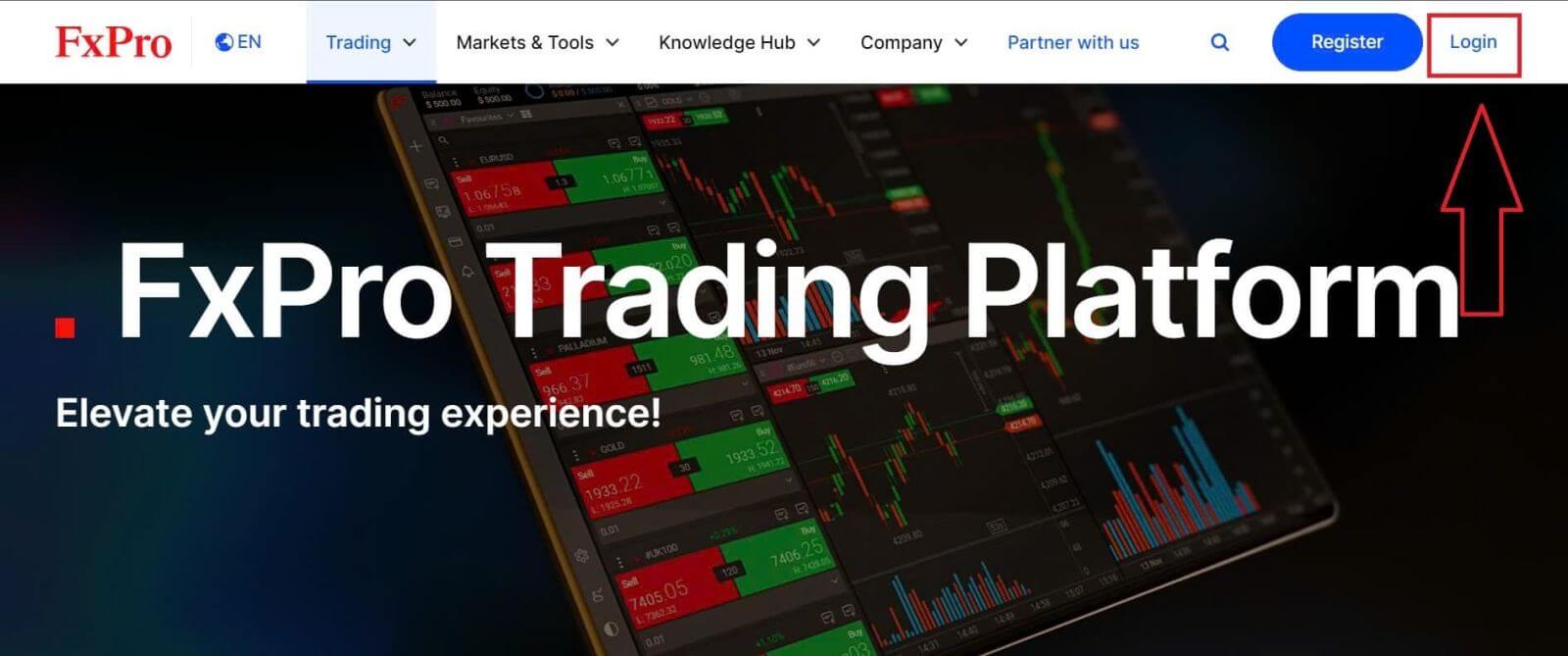
You will then be directed to the login page where you will log in with the email address and password you used to register. Once you finished, click "Log in" to complete the login process.
If you don’t have an account with FxPro yet, follow the instructions in the following article: How to Register Account on FxPro.
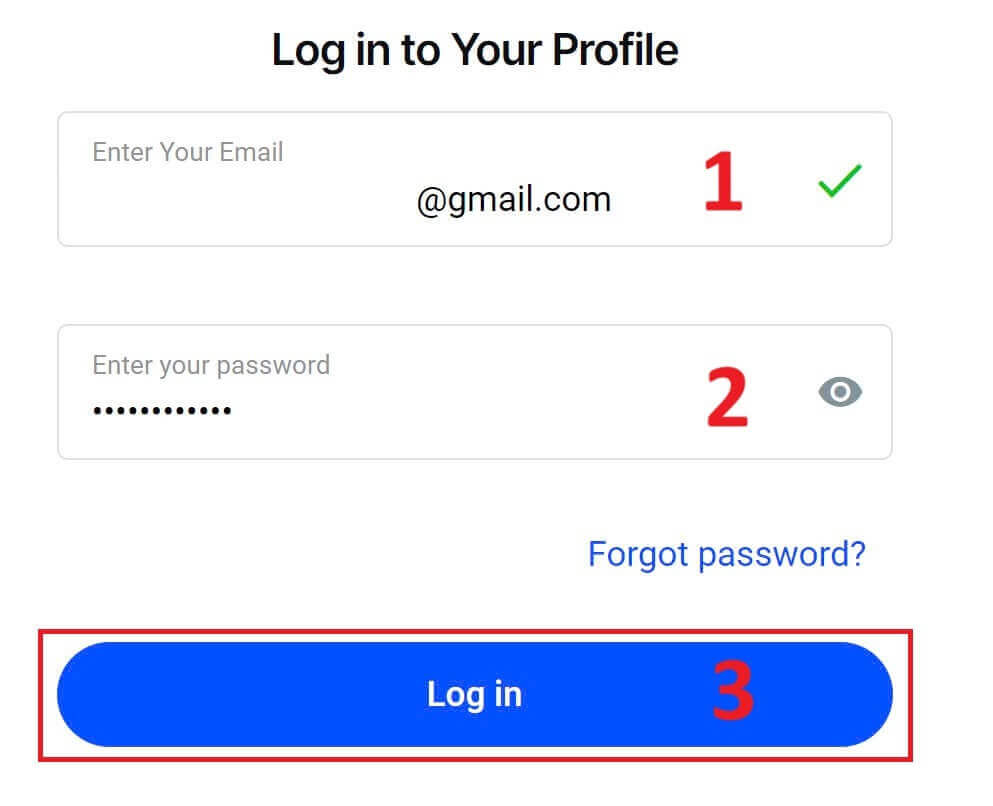
Logging into FxPro is easy—join us now!
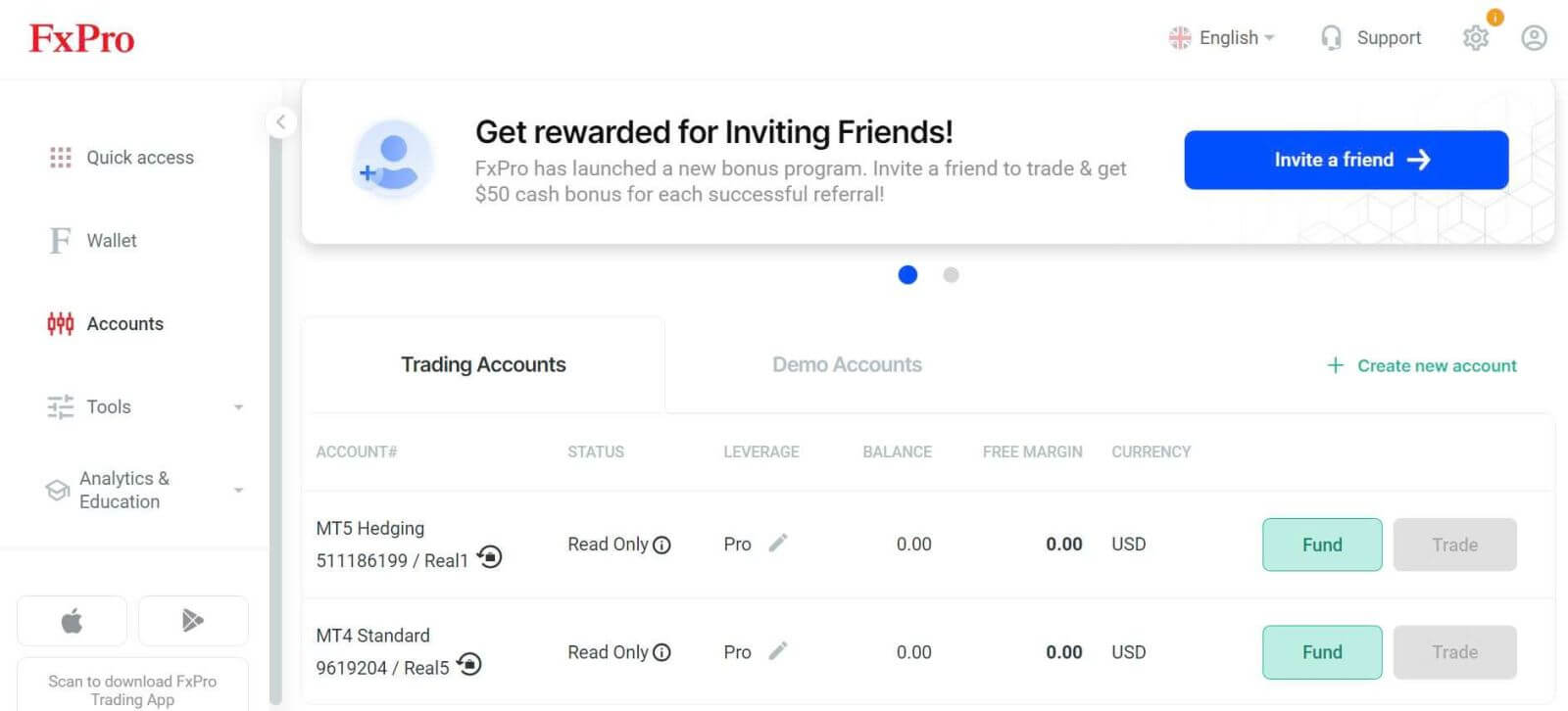
How to Login to Trading Platform: MT4
To log in to FxPro MT4, you first need the login credentials that FxPro sent to your email when you registered your account and created new trading accounts. Be sure to check your email carefully.
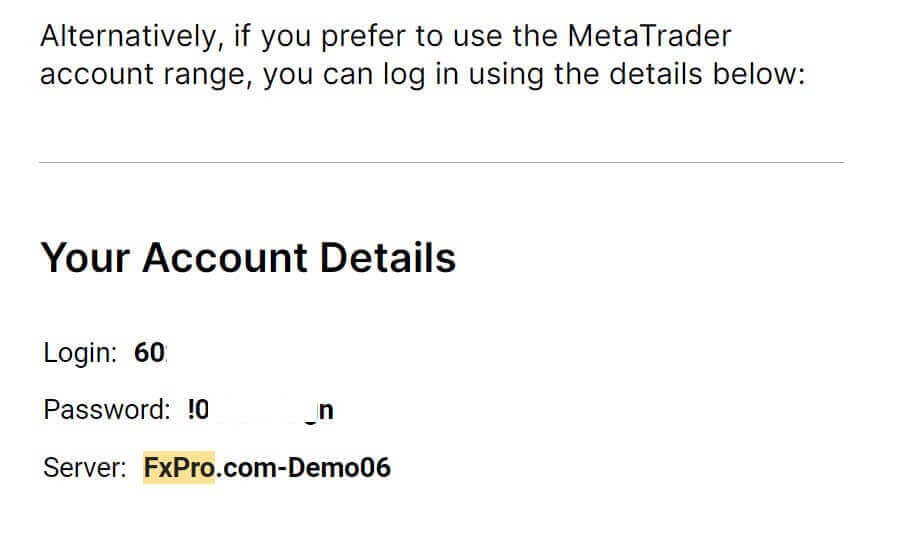
Right below your login information, select the "OPEN DOWNLOAD CENTRE" button to access the trading platform.
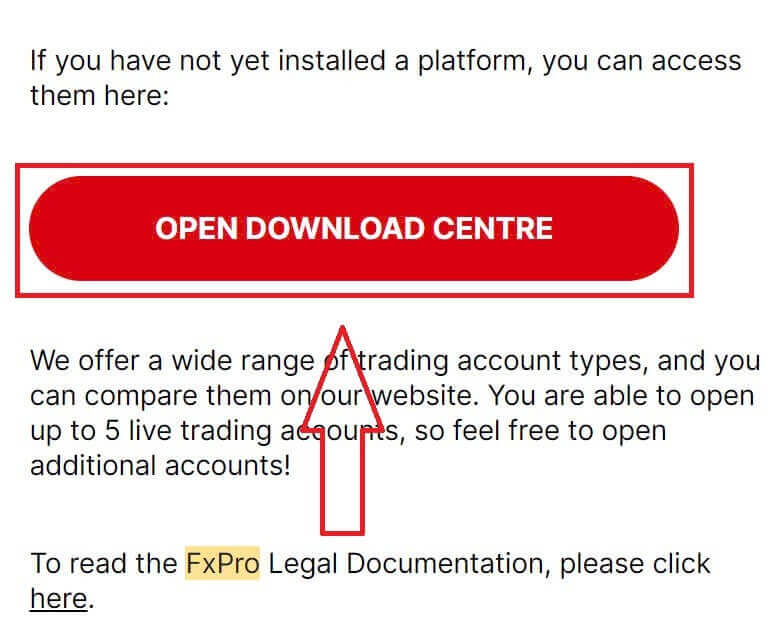
Depending on the platform, FxPro supports users with various trading options to ensure the most convenient experience, including:
-
Client Terminal Download.
-
MultiTerminal Download.
-
WebTrader Browser.
-
Mobile Platform.
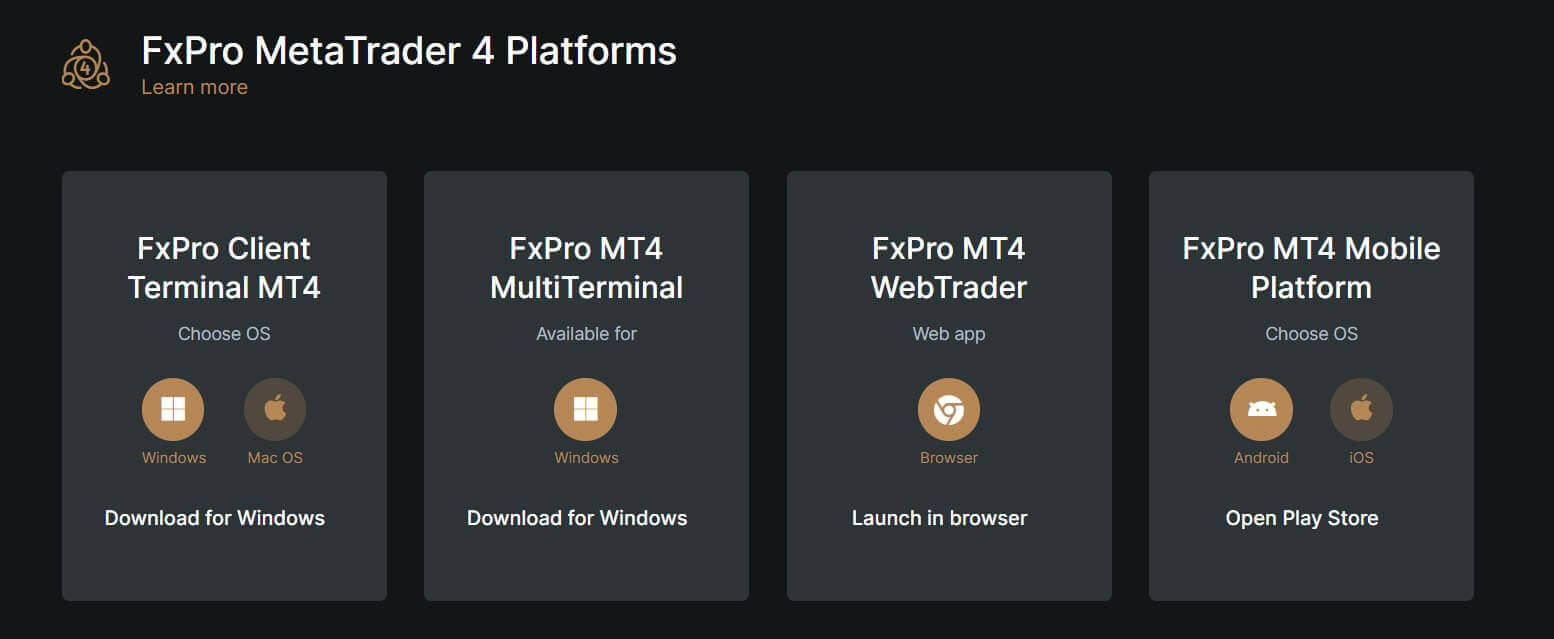
After selecting the most convenient option for yourself, open MT4 and start by choosing the server (please note that the server must match the server specified in your login credentials from the registration email).
Once you finish, please click "Next" to proceed.
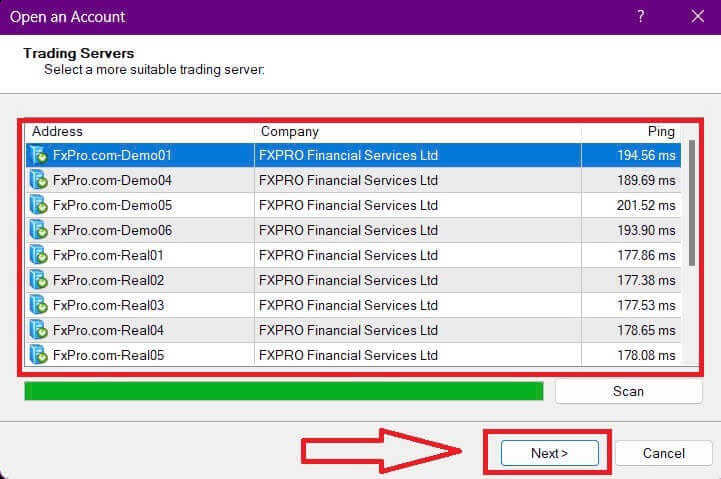
Then, in the second window that appears, select "Existing trade account" and enter your login credentials into the corresponding fields.
Click "Finish" after completing the information.
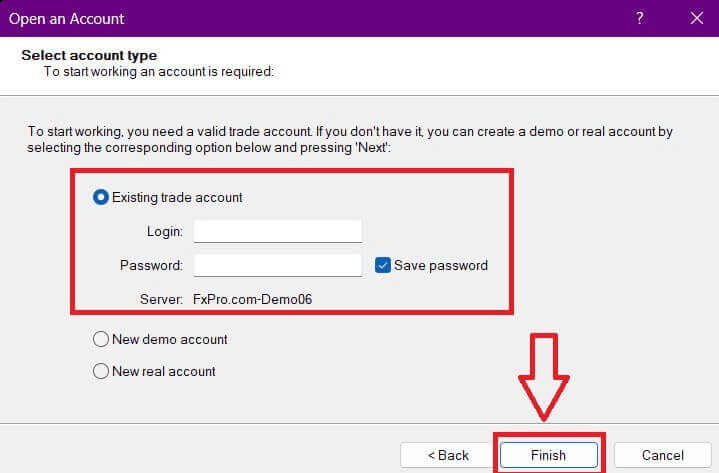
Congratulations! Now you can trade on MT4.

How to Login to Trading Platform: MT5
To log in to FxPro MT5, you’ll need the login credentials that FxPro sent to your email when you registered and set up your trading accounts. Make sure to check your email thoroughly.
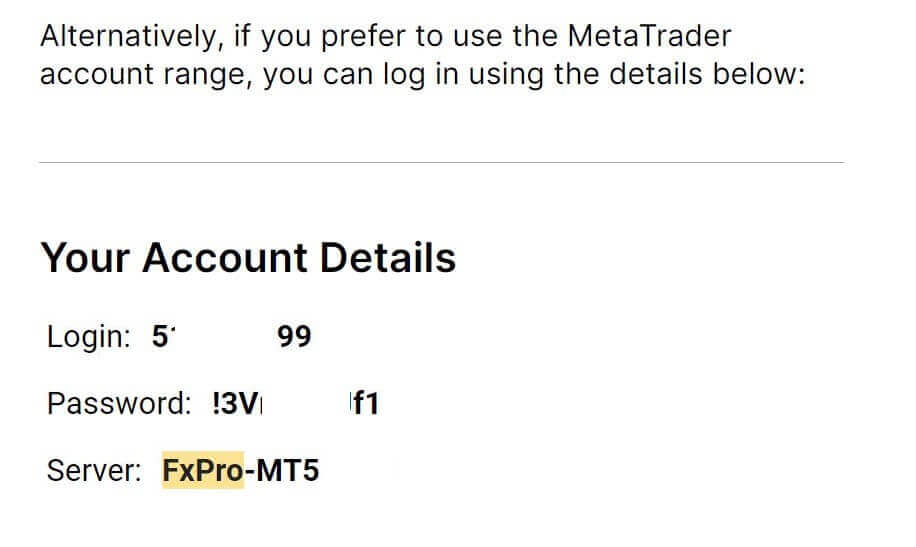
Just below your login information, click the "OPEN DOWNLOAD CENTRE" button to access the trading platform.

Depending on the platform, FxPro offers several trading options to provide a convenient experience, including:
-
Client Terminal Download.
-
MultiTerminal Download.
-
WebTrader Browser.
-
Mobile Platform.
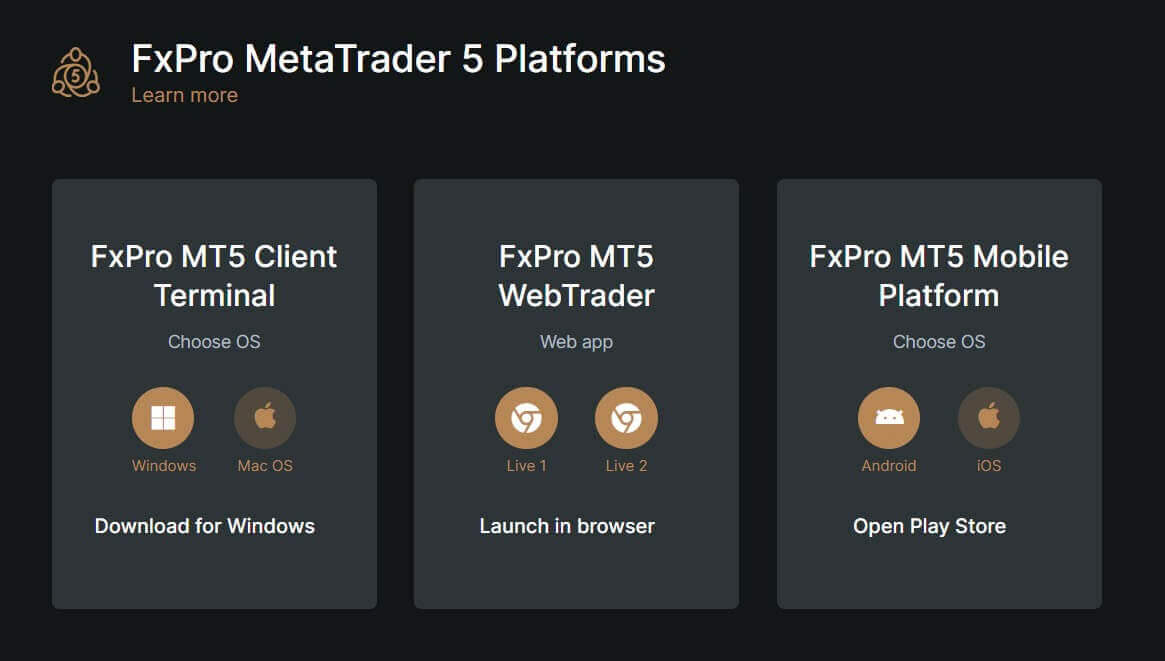
After accessing MT5, select the option "Connect with an existing trade account" and enter your login information as well as choose the server that matches the one in your email. Then, click "Finish" to complete the process.
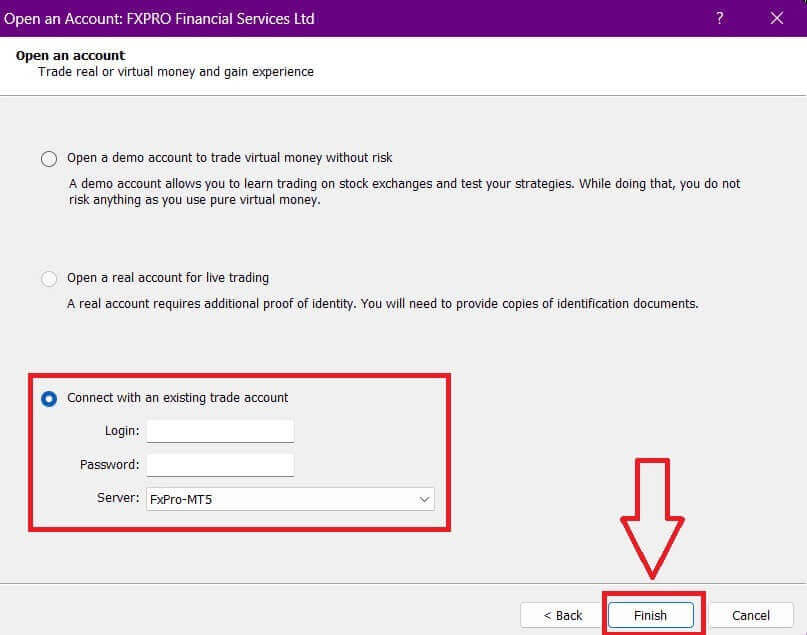
Congratulations on successfully logging into MT5 with FxPro. Wishing you great success on your journey to becoming a trading master!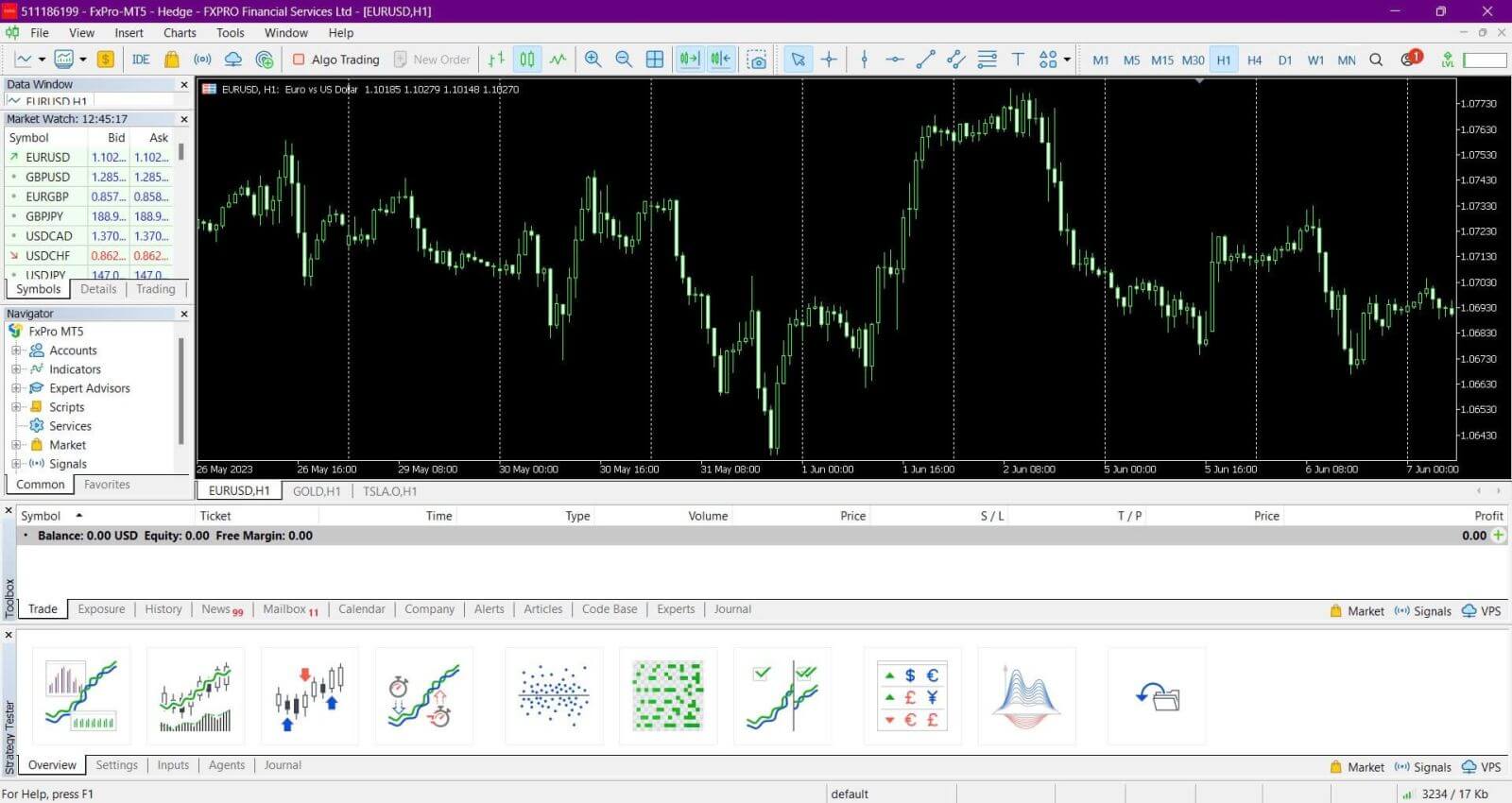
How to Login to FxPro [App]
First, open the App Store or Google Play on your mobile device, then search for "FxPro: Online Trading Broker" and download the app.
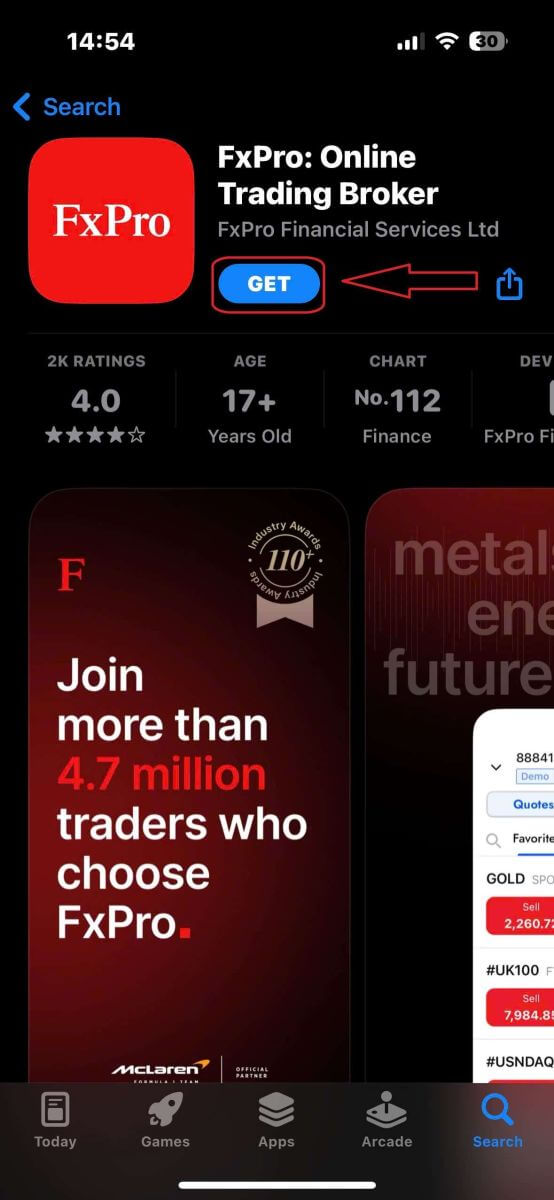
After installing the app, open it and select "Register with FxPro" to begin the account registration process.
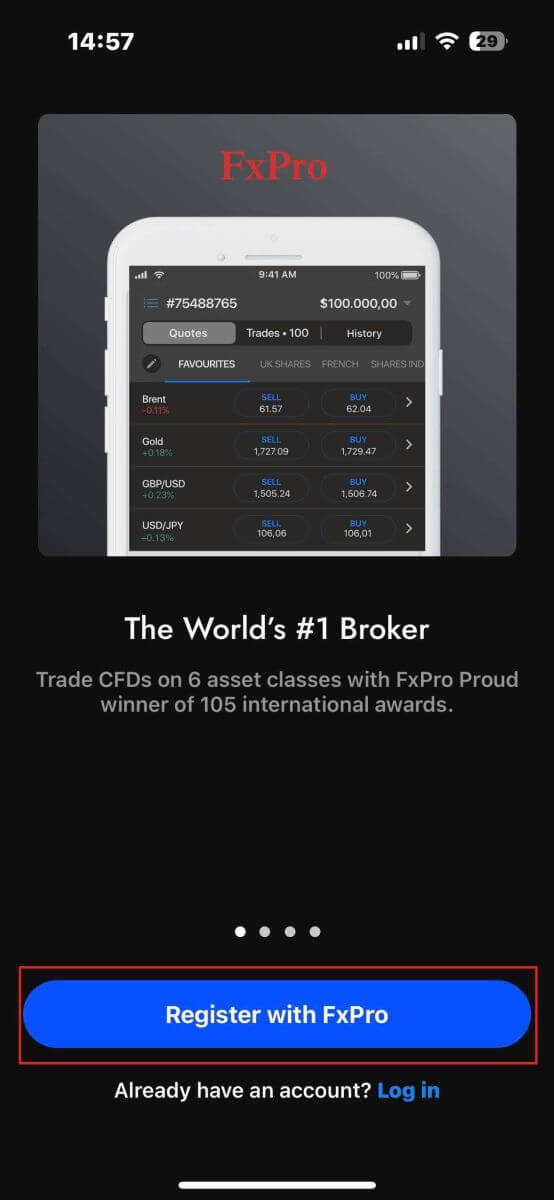
Having installed the mobile app, please log in with the email address and password you used to register. Once you finished, tap "Log in" to complete the login process.
If you don’t have an account with FxPro yet, follow the instructions in the following article: How to Register Account on FxPro.
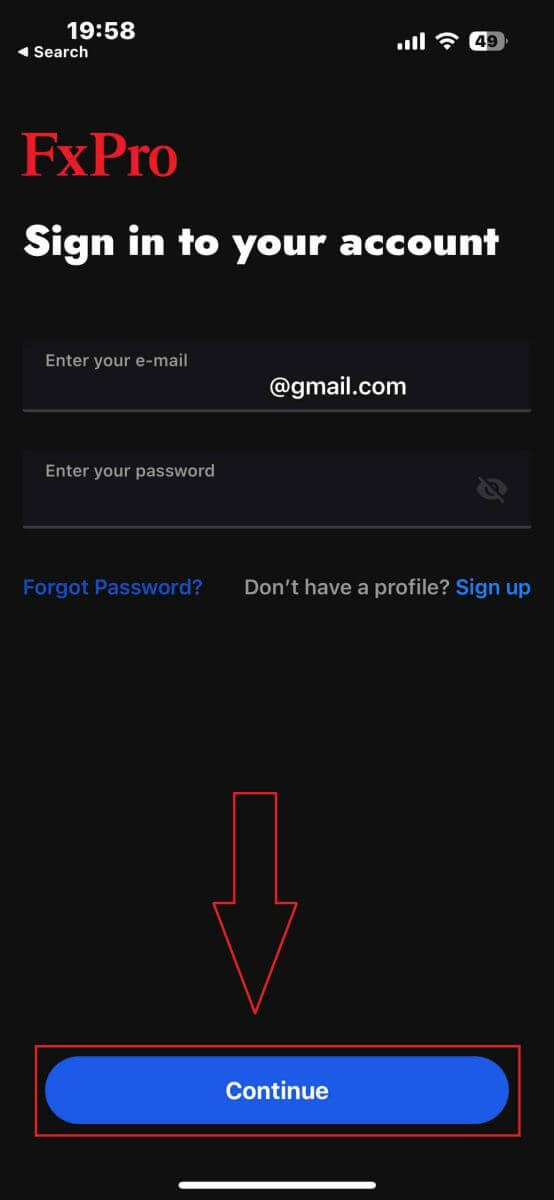
Congratulations on successfully logging into the FxPro Mobile App. Join us and trade anytime, anywhere!
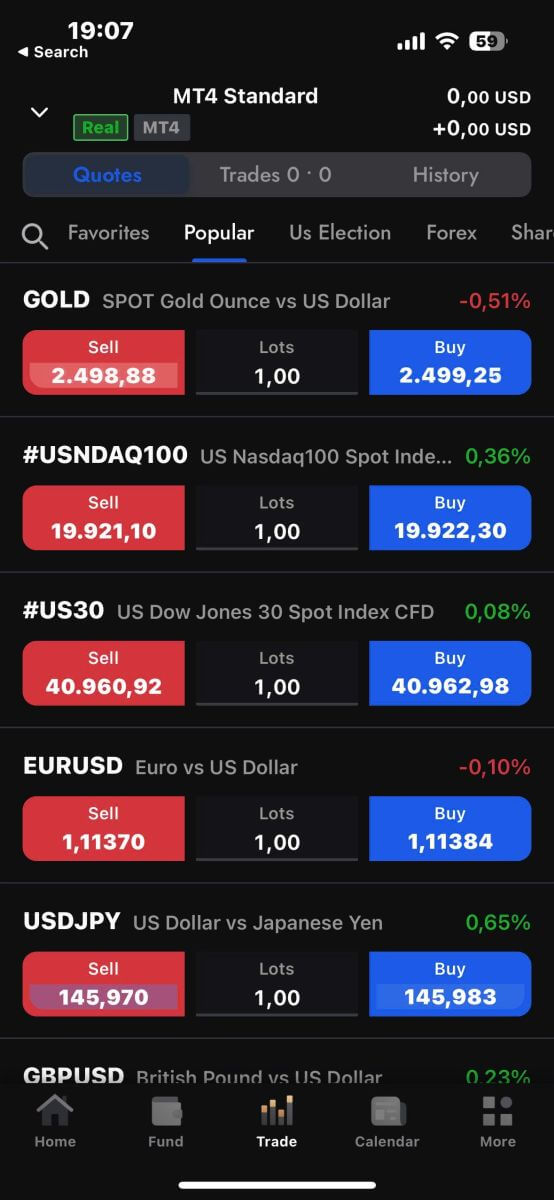
How to Recover your FxPro password
To recover your password, start by visiting the FxPro website and clicking the "Login" button at the top right corner of the page.
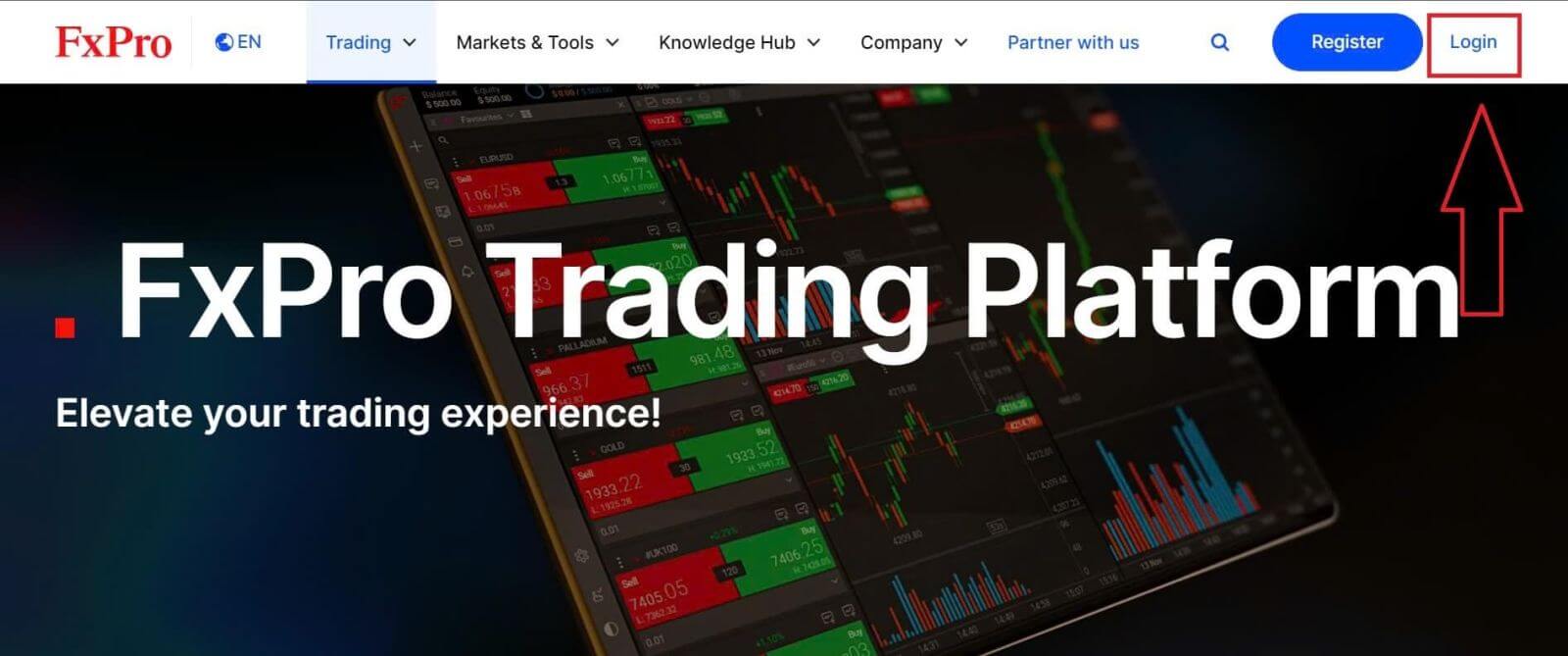
You will then be directed to the login page. Here, click on the "Forgot password?" link (as shown in the descriptive image) to start the process.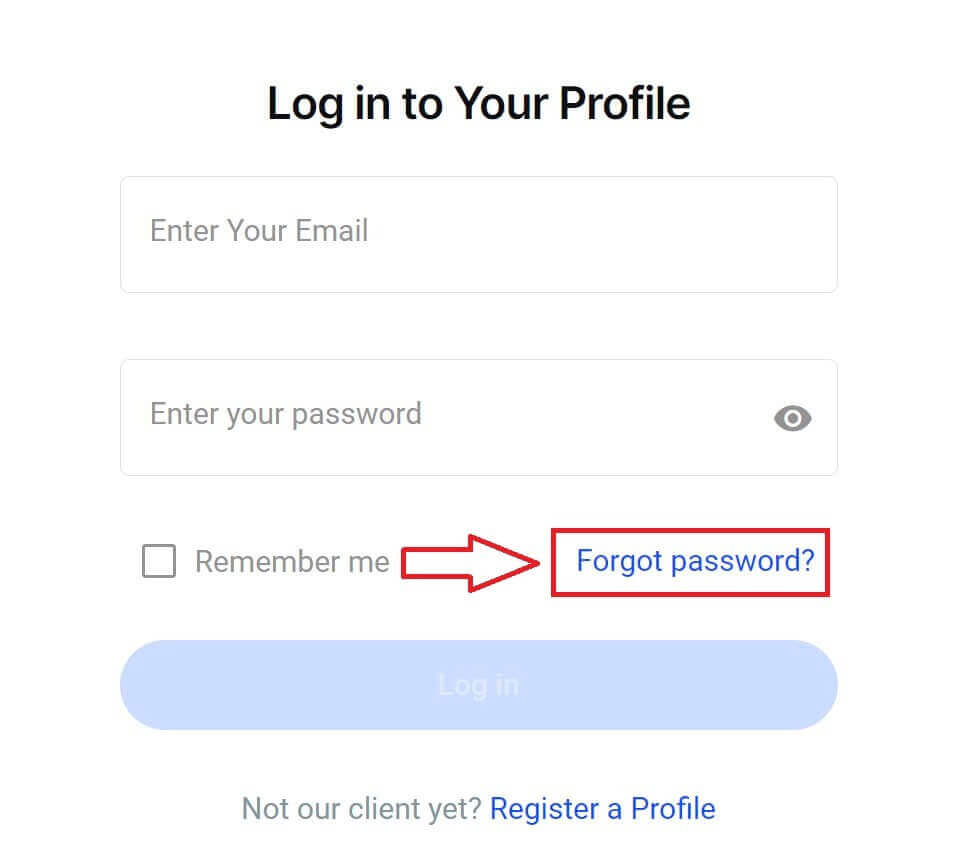
To begin, first, enter the email address you used to register your account. Then select "Reset Password."
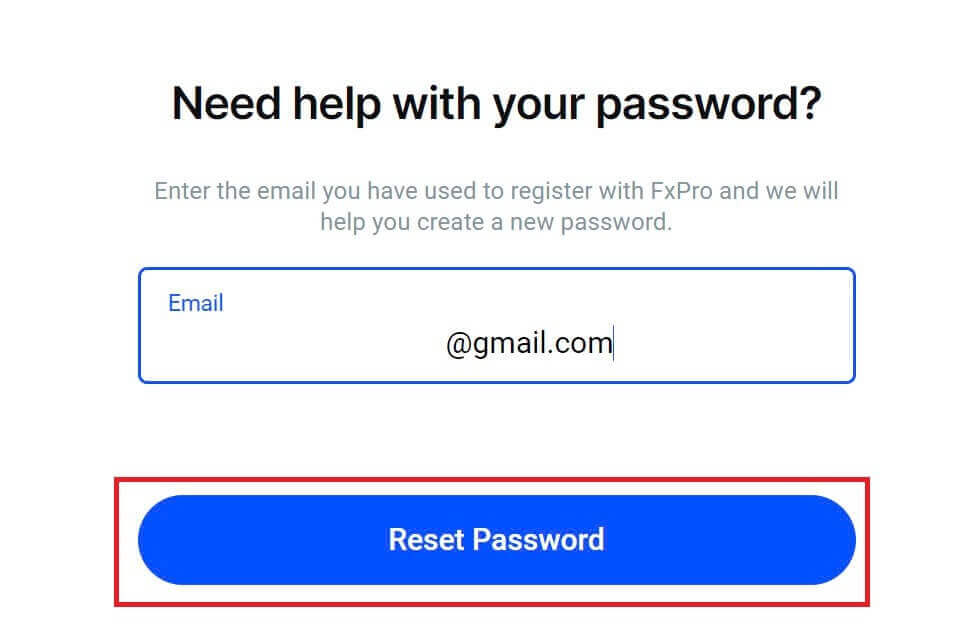
Immediately, an email with instructions to reset your password will be sent to that email address. Be sure to check your inbox carefully.
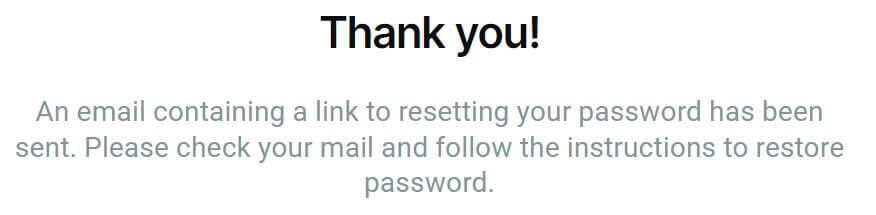
In the email you just received, scroll down and click the "CHANGE PASSWORD" button to be directed to the password reset page.
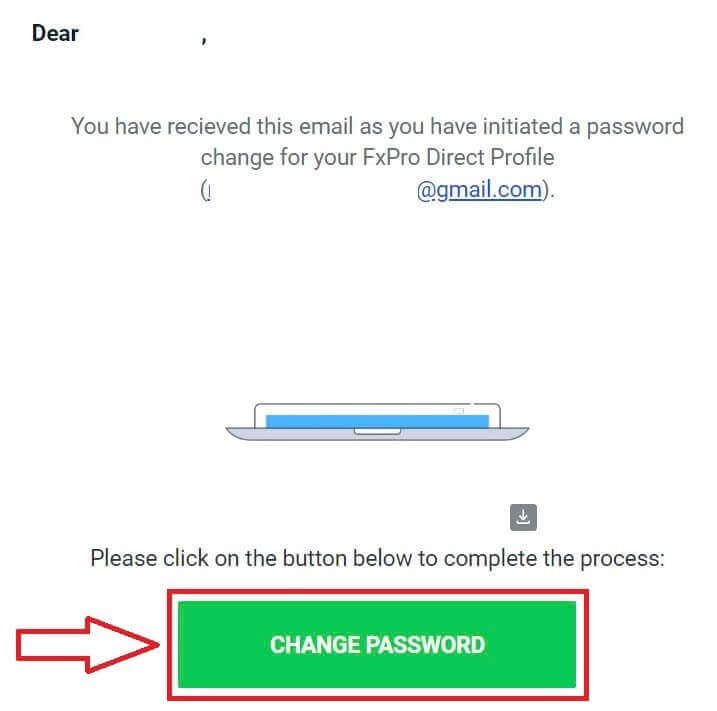
On this page, enter your new password into both fields (note that your password must be at least 8 characters long, including at least 1 uppercase letter, 1 number, and 1 special character—this is a mandatory requirement).
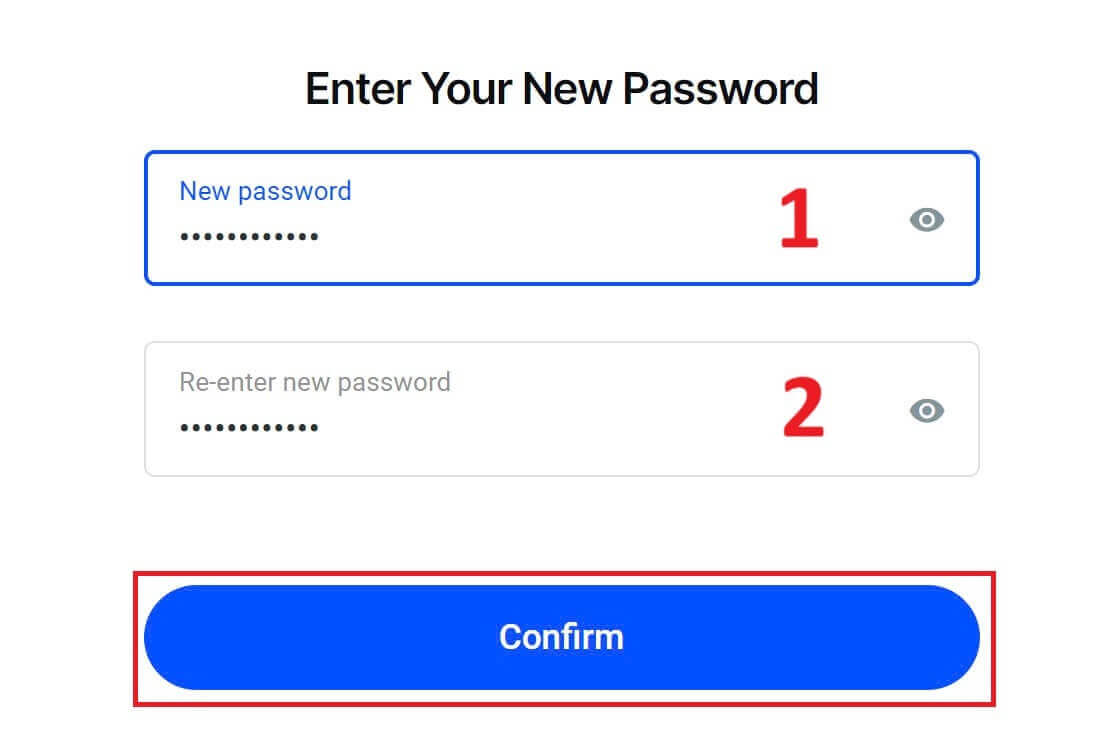
Congratulations on successfully resetting your password with FxPro. It’s great to see that FxPro prioritizes the safety and security of its users.
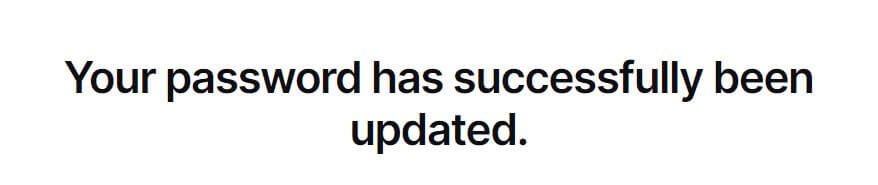
I can’t log in to my FxPro Dashboard
Experiencing difficulties logging into your Dashboard can be frustrating, but here’s a checklist to help you resolve the issue:
Username Check
Ensure you use your full registered email address as the username. Do not use a trading account number or your name.
Password Check
Use the PA password you set during registration.
-
Verify that there are no extra spaces added unintentionally, especially if you copied and pasted the password. Try entering it manually if problems persist.
-
Check if Caps Lock is on, as passwords are case-sensitive.
If you’ve forgotten your password, you can reset it using this link to reset your Personal Area password.
Account Check
If your account was previously terminated with FxPro, you will not be able to use that PA or email address again. Create a new PA with a different email address to register afresh.
We hope this helps! If you encounter any further issues, please contact our Support Team for assistance.
Frequently Asked Questions (FAQ)
How do I change the leverage of my trading account?
Log in to FxPro Direct, go to ‘My Accounts’, click on the Pencil icon next to your account number, and select ‘Change Leverage’ from the drop-down menu.
Please note that for the leverage of your trading account to be changed, all open positions must be closed.
Note: The maximum leverage available to you may vary depending on your jurisdiction.
How can I reactivate my account?
Please note that live accounts are disabled after 3 months of inactivity, but you may, however, reactivate them. Unfortunately, demo accounts cannot be reactivated, but you may open additional ones via FxPro Direct.
Are your platforms compatible with Mac?
The FxPro MT4 and FxPro MT5 trading platforms are both compatible with Mac and can be downloaded from our Download Centre. Please note that the web-based FxPro cTrader and FxPro cTrader platforms are also available on MAC.
Do you allow the use of trading algorithms on your platforms?
Yes. Expert Advisors are fully compatible with our FxPro MT4 and FxPro MT5 platforms, and cTrader Automate can be used on our FxPro cTrader platform. If you have any questions regarding Expert Advisors and cTrader Automate, please contact our Customer Support at [email protected].
How to download trading platforms MT4-MT5?
After you register and log into FxPro Direct, you will see the relevant platform links conveniently displayed on your ’Accounts’ page, next to each account number. From there you can directly install desktop platforms, open webtrader, or install mobile apps.
Alternatively, from the main website, go to the “All Tools” section and open the “Download Centre”.
Scroll down to see all the platforms available. Several types of terminals are provided: for the desktop, web version, and mobile application.
Select your operating system and click “Download”. The platform upload will start automatically.
Run the setup program from your computer and follow the prompts by clicking “Next”.
After the installation is complete, you can log in with the specific account details that you received in your email after the trading account registration at FxPro Direct. Now your trading with FxPro can begin!
How do I log in to the cTrader platform?
Your cTrader cTID is sent to you via email once the creation of your account has been confirmed.
cTID allows access to all FxPro cTrader accounts (demo live) using only one login and password.
By default, your cTID email will be the registered email address of your profile, and you can change the password to your own preference.
Once logged in with the cTID, you will be able to switch between any FxPro cTrader accounts registered under your profile.
How to Deposit Money on FxPro
What is the FxPro Wallet?
The FxPro Wallet is a personal risk management tool that works as a central account from which you can transfer money to all your other trading accounts with a few simple clicks. The main advantage of making deposits into your FxPro Wallet as opposed to funding your accounts directly is that your deposited funds are completely protected from any open positions that you may have in your trading account.
Deposit Tips
Funding your FxPro account is quick and straightforward. Here are some tips to ensure hassle-free deposits:
-
The FxPro Wallet only shows payment methods after completing the mandatory verification process.
-
Minimum deposit requirements start from USD 100 or equivalent currencies.
-
Verify the minimum deposit requirements for your chosen payment system.
-
Your payment services must be in your name and match the FxPro account holder’s name.
-
Double-check that all details, including your account number and any important personal information, are correctly entered.
-
All the deposits and withdrawals are processed with no commissions from the FxPro side.
Visit the FxPro Wallet section of your FxPro Dashboard to add funds to your FxPro account anytime, 24/7.
How to Deposit on FxPro [Web]
Bank Card
First, log in to your FxPro account and click on the FxPro Wallet on the left side of the screen, then select the "FUND" button to get started.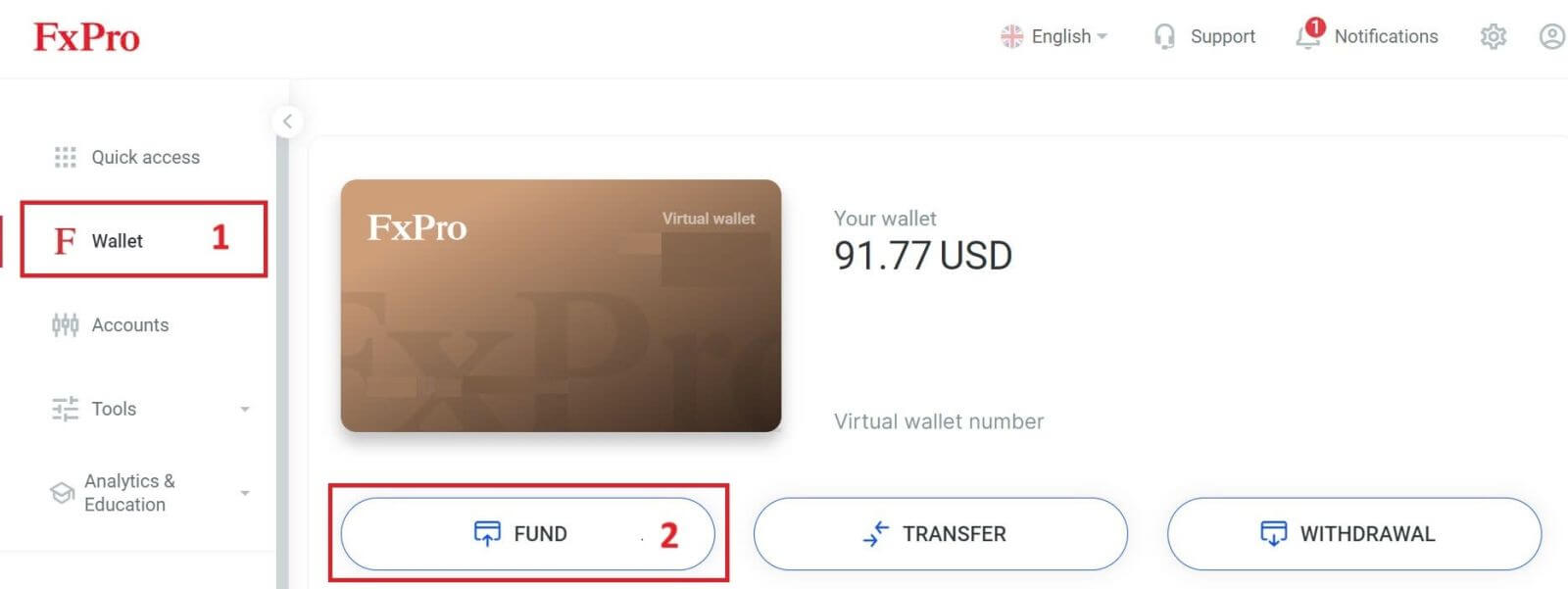
On the next page, when selecting a payment method, click on "Credit/Debit Card" to use your bank card to deposit into your FxPro Wallet
We accept Credit/Debit cards including Visa, Visa Electron, Visa Delta, MasterCard, Maestro International, and Maestro UK.
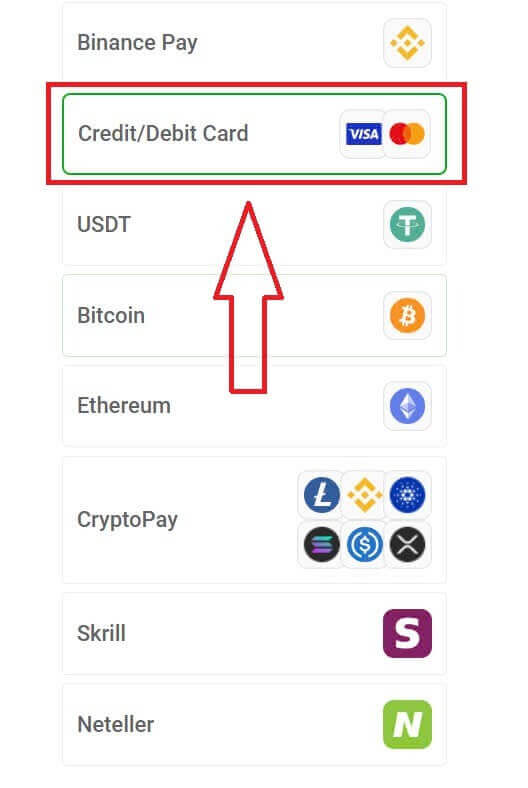
A small form will then appear for you to fill in the following information:
-
Card number.
-
Expiry date.
-
CVV.
-
The amount of balance you wish to deposit and its equivalent currency.
After completing the form and ensuring all information is valid, select "Proceed" to continue.
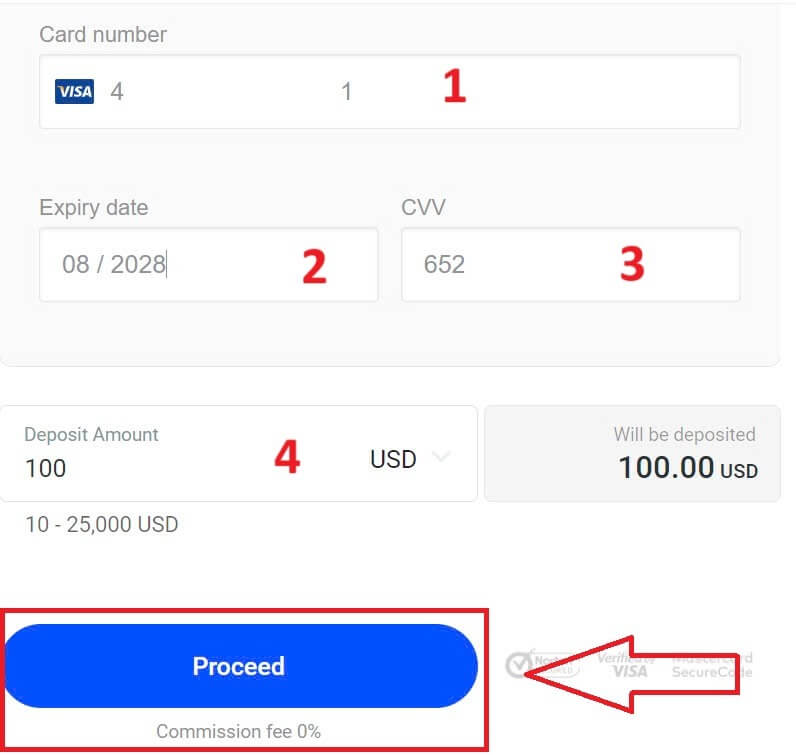
A message will confirm once the deposit transaction is complete.
Sometimes, you may need to enter an OTP sent by your bank as an additional step before the deposit is finalized. Once a bank card has been used for a deposit, it is automatically added to your FxPro Wallet and can be selected for future deposits.
Electronic Payment Systems (EPS)
Electronic payments are becoming increasingly popular due to their speed and convenience. Cashless payments save time and are easy to complete.
First, log in to your FxPro account and navigate to the FxPro Wallet section on the left-hand side of the screen. Click on the "FUND" button to begin.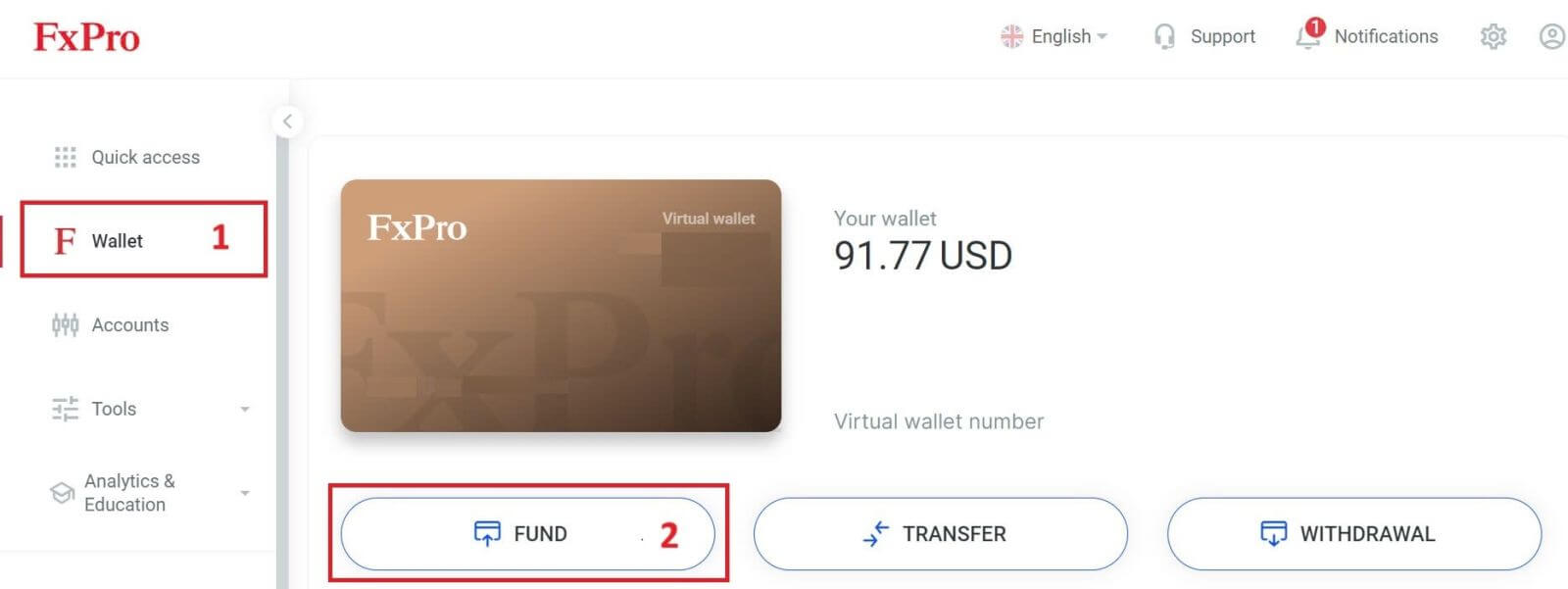
Currently, we accept deposits through:
-
Skrill.
-
Nettler.
On the FxPro Wallet, when choosing a payment method, select one of the available EPS that is most convenient for us to use for depositing into your FxPro Wallet.
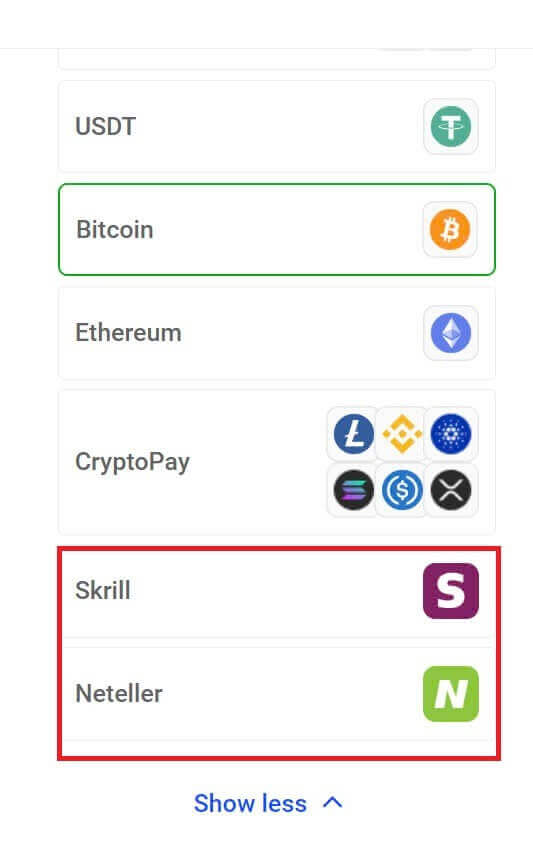
Next, enter the amount you wish to deposit in the Deposit Amount field (please note that the amount must be between 100 and 10.000 EUR or the equivalent in other currencies).
Then, select the "FUND" button to continue.
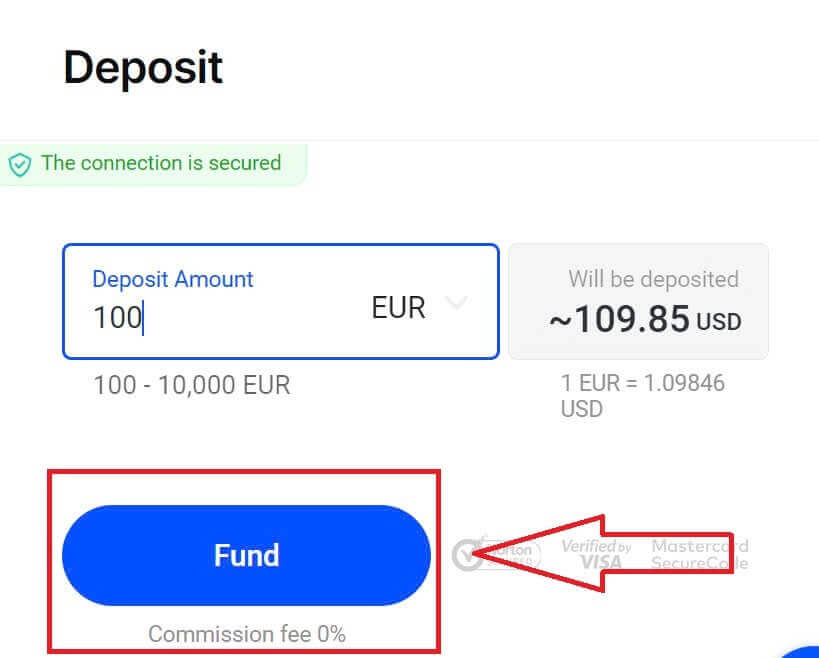
You will be redirected to the website of your chosen payment system, where you can complete your transfer.
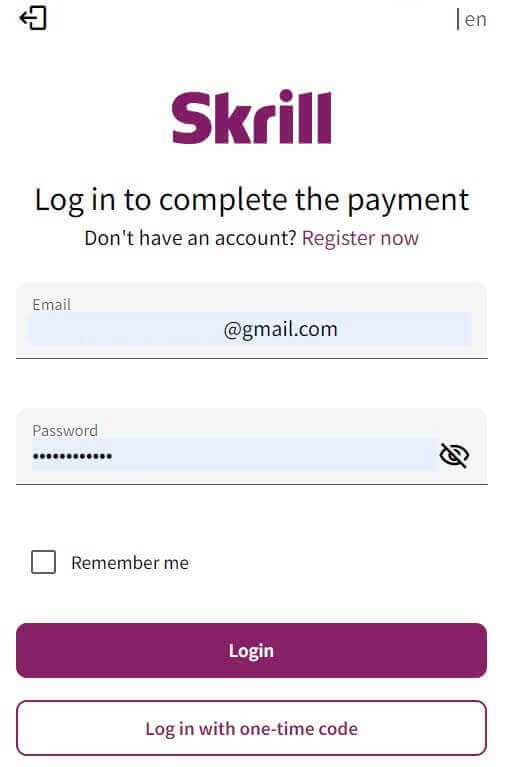
Cryptocurrencies
To begin, access your FxPro account and head over to the FxPro Wallet tab located on the left panel. From there, press the "FUND" button to initiate the process.
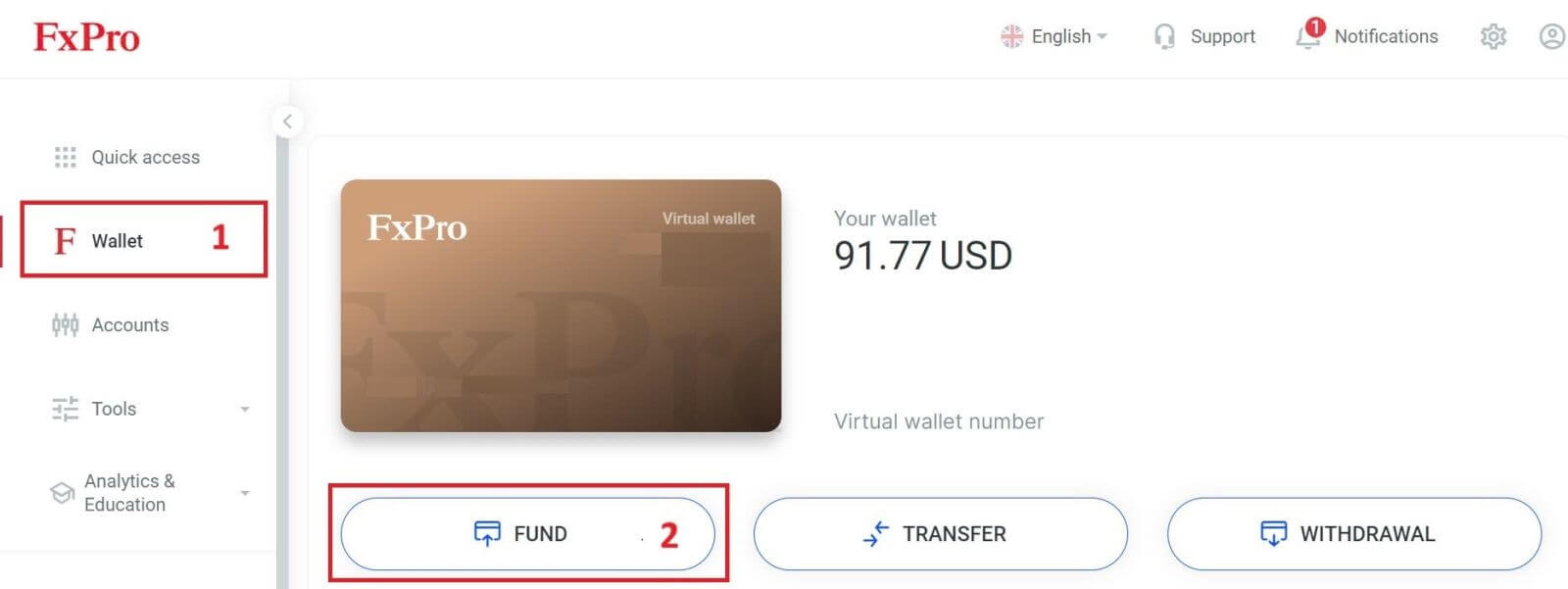
On the FxPro Wallet, when choosing one of the available cryptocurrencies, select the one you wish to deposit.
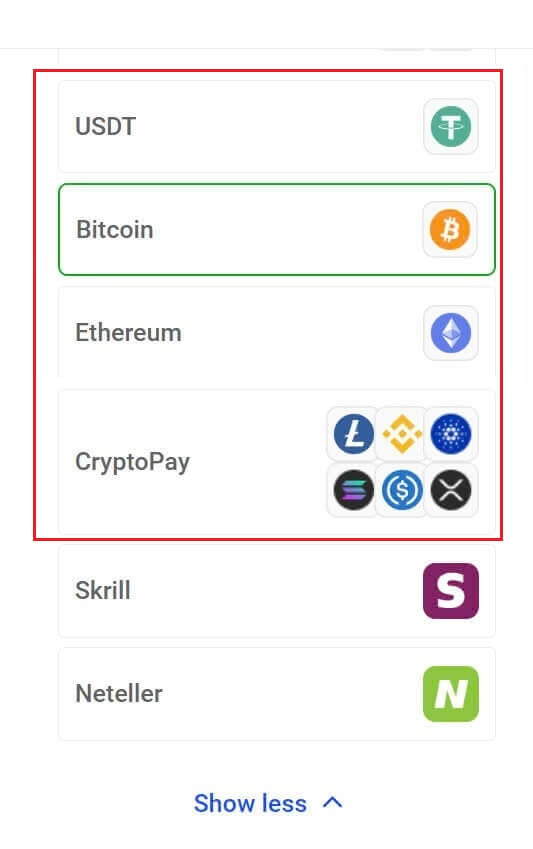
There are a few more cryptocurrencies in the "CryptoPay" section besides Bitcoin, USDT, and Ethereum.
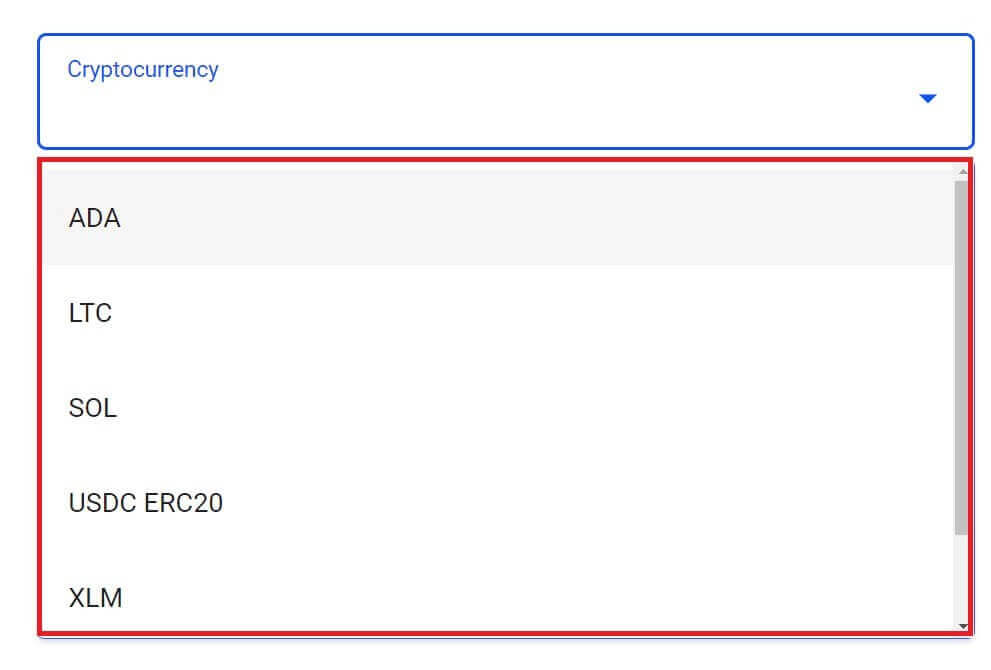
Next, enter the amount you wish to deposit in the Deposit Amount field (please note that the amount must be between 100 and 10.000 EUR or the equivalent in other currencies).
After that, select the "FUND" button to continue.
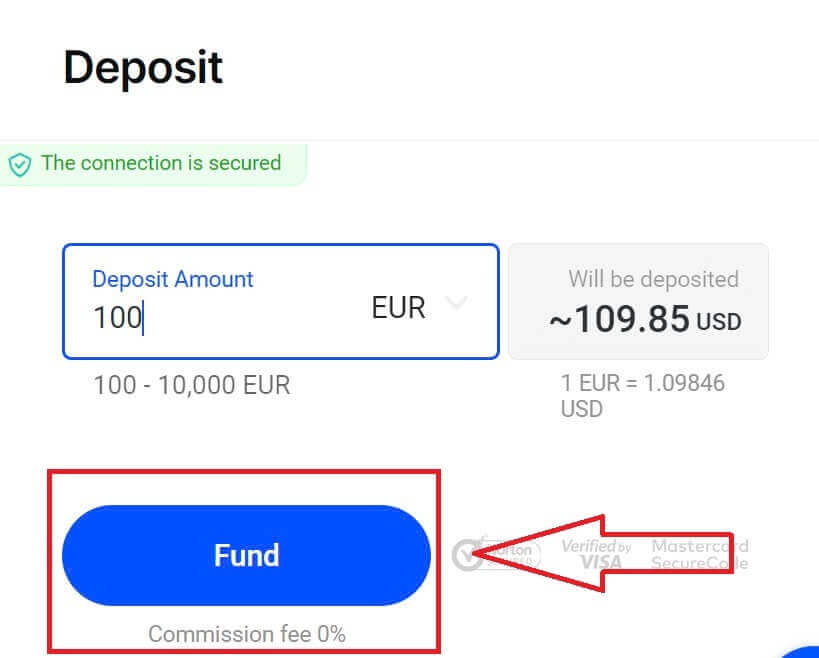
The assigned payment address will be presented, and you will need to withdraw your crypto from your private wallet to the FxPro address.
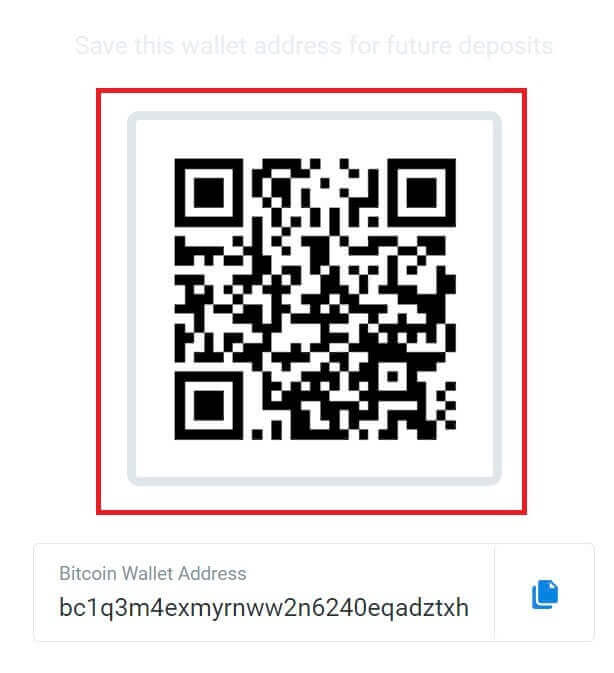
Once the payment is successful, the amount will be reflected in your chosen trading account in USD. Your deposit action is now complete.
Local Payment - Bank Transfers
Start by logging into your FxPro account. Once you’re in, go to the FxPro Wallet option found in the left-hand menu. Click on the "FUND" button to start the funding process.
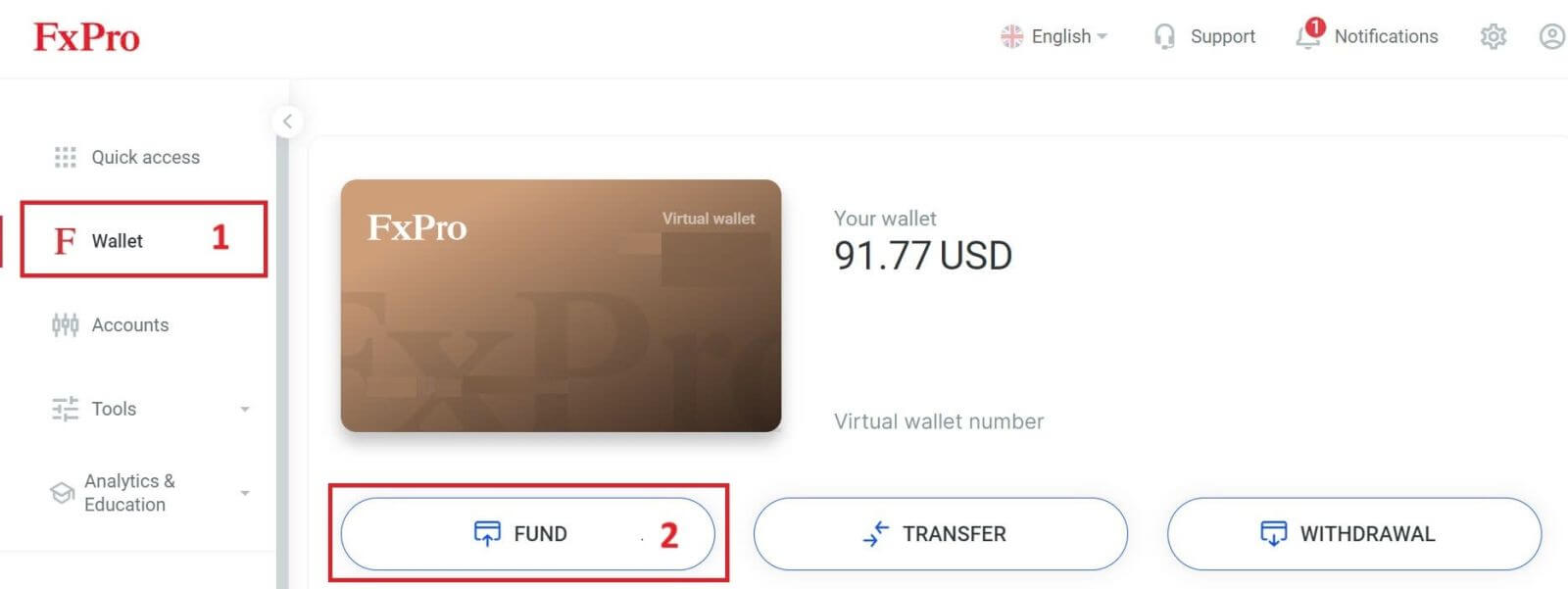
On the FxPro Wallet, when choosing a payment method, select "Local Payment Methods" or "Instant Bank Transfer" to begin the deposit process.
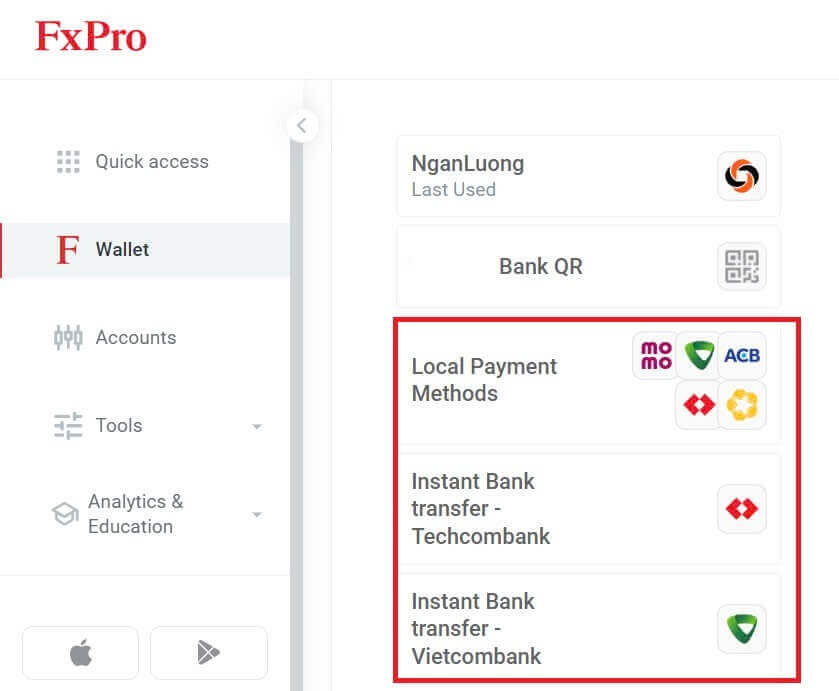
Secondly, enter the amount you wish to deposit in the Deposit Amount field (please note that the amount must be between 100 and 10.000 EUR or the equivalent in other currencies).
Then, select the "FUND" button to continue.
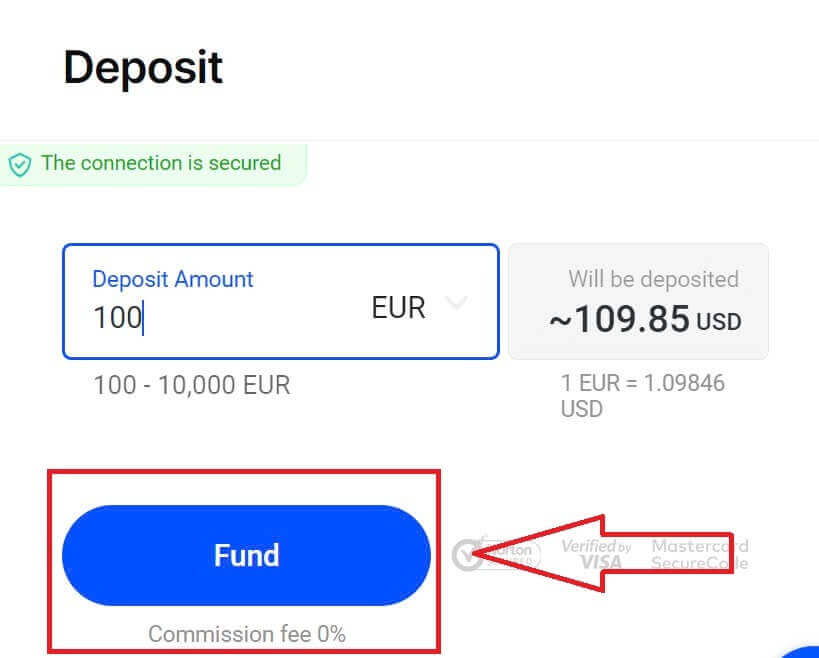
You will be presented with further instructions; follow these steps to complete the deposit action.
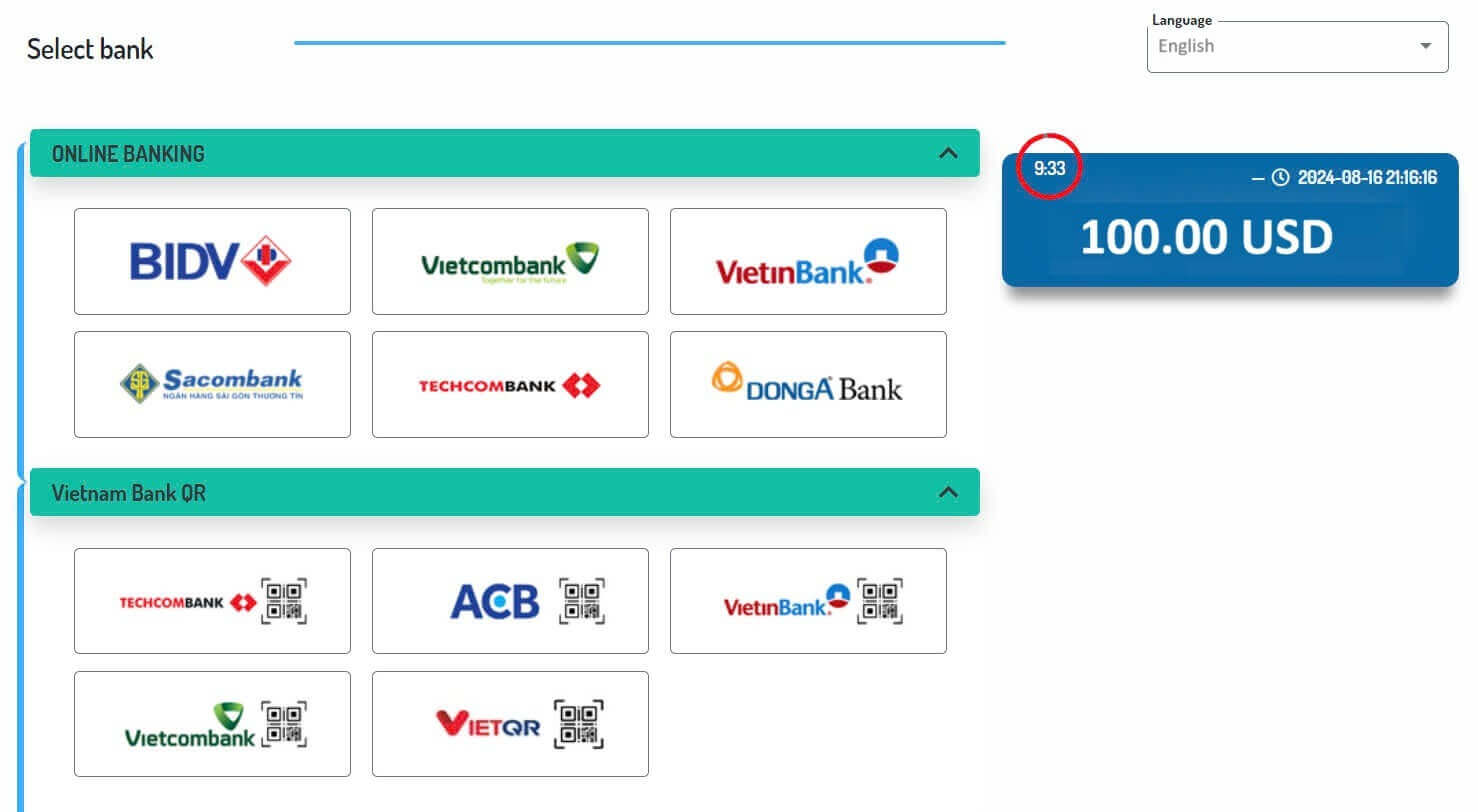
How to Deposit on FxPro [App]
First, open the FxPro app on your mobile device. You can tap the "FUND" button in the FxPro Wallet section or the "FUND" button in the toolbar at the bottom of the screen to get started.
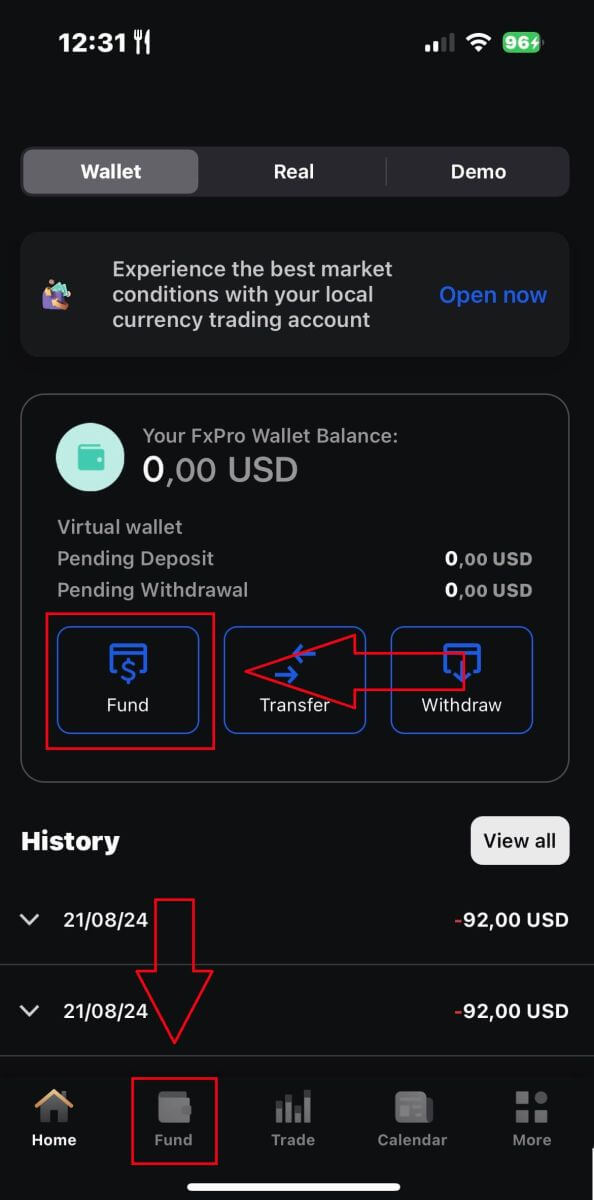
Then, choose a deposit method that you find suitable and convenient, as FxPro offers a wide range of options for users even on the mobile app.
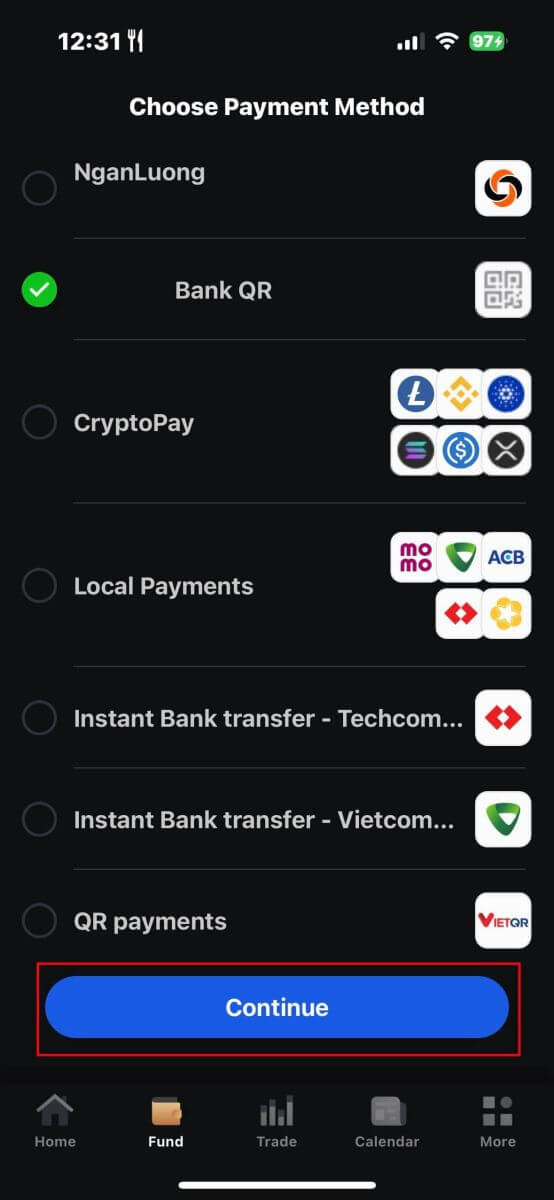
Various methods are available, such as Bank Cards, Electronic Payment Systems (EPS), Cryptocurrencies, Local Payment, or Bank Transfer.
Once you choose the payment method, please tap "Continue" to proceed.
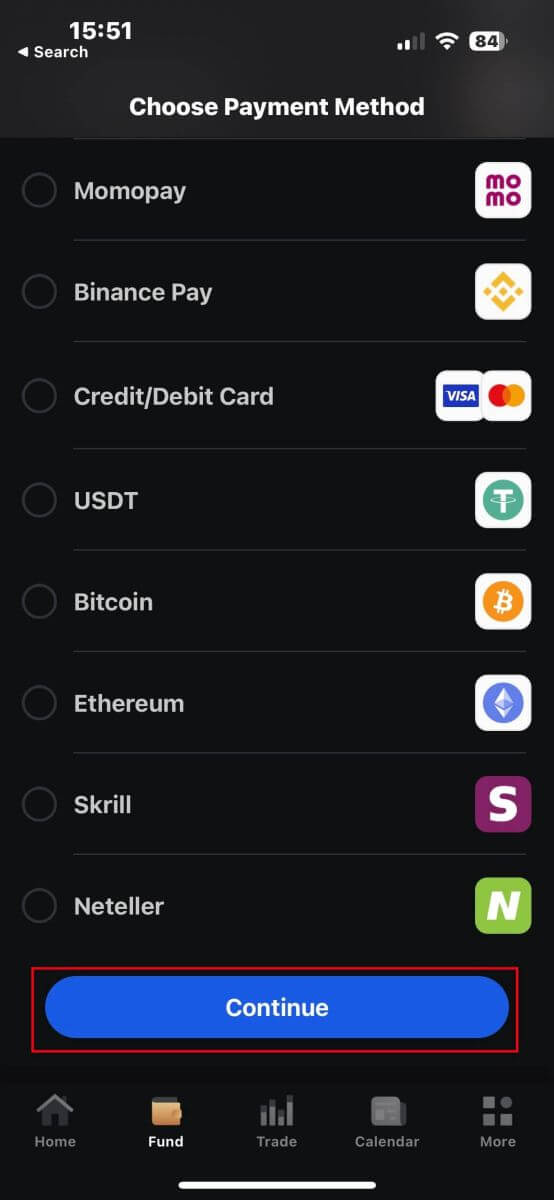
On the next page, enter the required information (this may vary depending on your chosen deposit method) in the corresponding fields
Please note that the amount must be between 100 USD and 15,999 USD or the equivalent in other currencies to be valid. You can also check the converted amount in USD in the field below.
After checking carefully all the information, please continue by tapping the "Deposit" button.
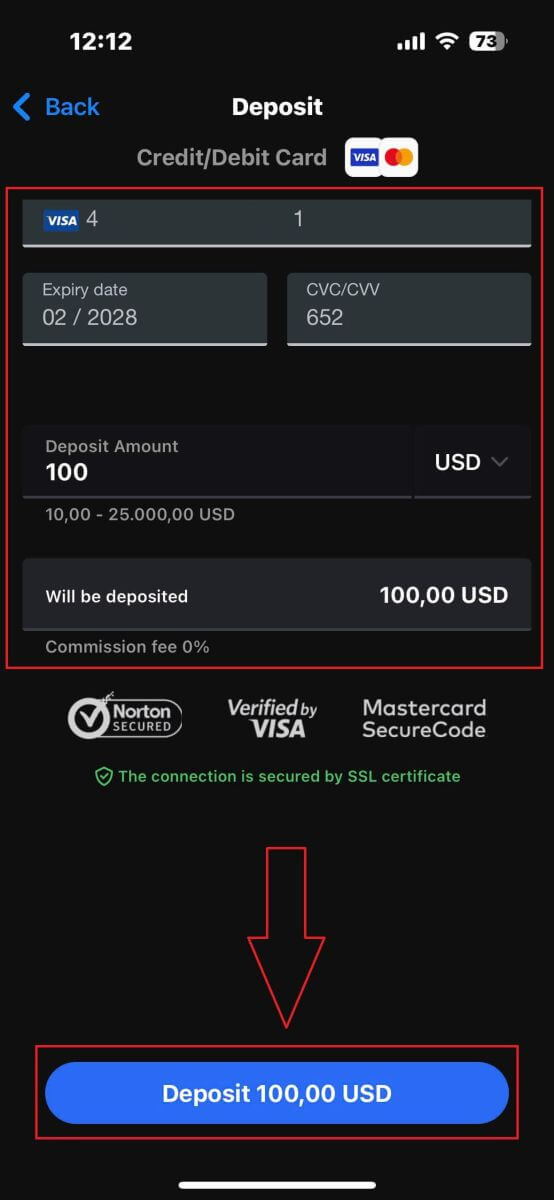
After that, you will be directed to the next instruction page, depending on your chosen deposit method. Follow the on-screen instructions step-by-step to complete the process. Good luck!
Frequently Asked Questions (FAQ)
How do you keep Clients’ funds safe?
FxPro takes the safety of client funds very seriously. For this reason, all client funds are fully segregated from the company’s own funds and kept in separate bank accounts in major European banks. This ensures that client funds cannot be used for any other purpose.
In addition, FxPro UK Limited is a member of the Financial Services Compensation Scheme (FSCS) and FxPro Financial Services Limited is a member of the Investor Compensation Fund (ICF).
What are the available currencies for my FxPro Wallet?
We offer Wallet currencies in EUR, USD, GBP, CHF, JPY, PLN, AUD and ZAR. (Depending on your jurisdiction)
The currency of your FxPro Wallet should be in the same currency as your deposits and withdrawals to avoid conversion fees. Any transfers from your FxPro Wallet to your trading accounts in a different currency will be converted as per the platform rates.
How do I transfer funds from my FxPro Wallet to my trading account?
You can instantly transfer funds between your FxPro Wallet and your trading accounts by logging in to your FxPro Direct and selecting ’Transfer’
Select your Wallet as the source account and the target trading account and enter the amount you wish to transfer.
If your trading account is in a different currency than your FxPro Wallet, a pop-up box will appear with a live conversion rate.
What currencies can I use to fund my FxPro Account?
Clients of FxPro UK Limited may fund Wallet in USD, EUR, GBP, AUD, CHF, JPY, and PLN.
Clients of FxPro Financial Services Limited may fund in USD, EUR, GBP, AUD, CHF, JPY, PLN, and ZAR. Funds in RUB are also available, yet funds deposited in RUB will be converted to the currency of the client’s FxPro Wallet (Vault) upon receipt.
Clients of FxPro Global Markets Limited may fund in USD, EUR, GBP, CHF, AUD, PLN, ZAR, and JPY. Funding in RUB is also available, yet funds deposited in RUB will be converted to the currency of the client’s FxPro Wallet (Vault) upon receipt.
Please note that if you transfer funds in a different currency from your FxPro Wallet, the funds will be converted into your Wallet currency using the exchange rate at the time of the transaction. For this reason, we suggest you open your FxPro Wallet in the same currency as your funding and withdrawal methods.
Can I transfer funds between my FxPro Wallet and trading accounts during the weekend?
Yes, as long as the specific trading account you are transferring from does not have any open positions.
If you have an open trade during the weekend, you will be unable to transfer funds from it to your Wallet until the market reopens.
Weekend hours begin on Friday at market closure (22:00 UK time) until Sunday, at market opening (22:00 UK time).
Why has my Credit/Debit card deposit been declined?
There are several reasons why your Credit/Debit card may have been declined. You may have gone over your daily transaction limit or exceeded the card’s available credit/debit amount. Alternatively, you may have entered an incorrect digit for the card number, expiry date, or CVV code. For this reason, please verify that these are correct. Also, make sure that your card is valid and has not expired. Finally, check with your issuer to make sure that your card has been authorized for online transactions and that there are no protections in place that are preventing us from charging it.
Conclusion: Fast and Easy Access to Trading with FxPro
Logging in and depositing funds on FxPro is a streamlined process that gets you trading quickly. With user-friendly login procedures and secure deposit options, you can easily access your account and start trading with confidence. This simplicity in accessing and managing your funds allows you to focus on trading, making the most of the extensive tools and resources available on the FxPro platform.


